In my previous article Goal Library in Oracle Fusion Talent Management , I outlined the steps involved in creating goals in a goal library. I also outlined the steps involved in creating a goal plan and adding it to a Team in another article Goal Plan in Oracle Fusion Talent Management .
In this article let me explain how to manage the Organization Goals, Direct Reports Goals and Workers’ Own Goal in Oracle Fusion Talent Management.
Consider the example of ABC Corporation that would like to start a new Performance Evaluation Period. As a manager and organization owner, you need to set goals for your organization. Let’s do the following tasks to learn about Goal Management.
- Add, assign and publish a goal for your organization
- Manage and set goals for your Direct Report
- Manage Worker’s Own Goal
Add, Assign and Publish a goal for your organization
Step 1 - Add goal for your organization
1. In the Global Area Navigator menu, under Career, Click Goals to open the Goal Management work area.
2. Click My Organization Goals link to open the Organization Goals Page.
3. In the view field, select Current Goals.
4. Click Add Goal to open the Add Organization Goals dialog box.
5. Select Add from goal library.
6. In the Goal Name field, select Search to open the Search and Select: Goals dialog box.
7. In the Goal Name field, enter 'Complete Fusion Talent Management Certification' which we created in the article ' How to add and maintain goals in Goal Library'.
8. Click OK to return to the Add Organization Goals dialog box.
9. Click Save and Close.
10. In the Confirmation dialog box, click OK to return to the Organization Goals page.
Step 2 - Assign the Organizational Goal
1. On the Organization Goals page, select the row for the goal 'Complete Fusion Talent Management Certification’.
2. Click Assign to open the Assign Goal dialog box.
3. Select Allow workers to update goals.
4. In the Assignees field, select All direct reports
5. Click Assign.
6. In the Confirmation dialog box, click OK to return to the Organization Goals page.
Step 3 - Publish the Organization Goal
1. Click the link for the second goal that you created in the Create a Goal in the Goal Library activity to open the Edit Organization Goal page.
2. Add any additional goal details you desire.
3. Select the Publish and Assign tab.
4. In the Publish section, select Publish goal.
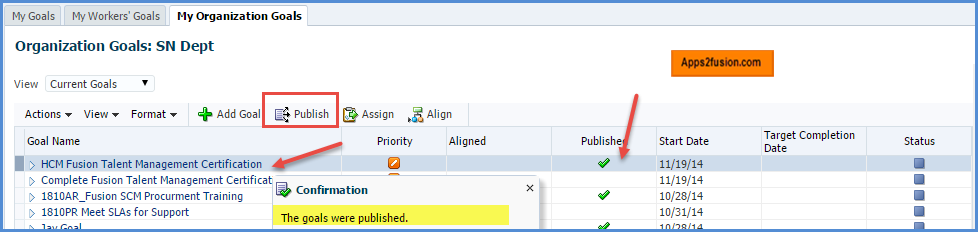
5. Click Save and Close.
6. In the Confirmation dialog box, click OK to return to the Organization Goals page.
Manage Goals for Direct Reports
1. In the Global Area Navigator menu, under Career, Click Goals to open the Goal Management work area.
2. Click My Workers’ Goals link to open the Manage My Directs’ Goal Page.
Step 1 - To View Performance Goals of a Direct Report
1. Select the Performance Goals tab.
2. In the Group By field, select Worker.
3. In the View field, select Current Goals, if not already selected.
4. Expand the view for Jayashree2 1810JP2, and review the goals that are listed.
Step 2 - To View Direct Reports Assigned to a Performance Goal
1. In the Group By field, select Goal to determine which workers are assigned a particular goal.
2. In the View field, select the 'Complete Fusion Talent Management Certification’ option.
3. In the Workers' Goals column, expand the down arrow for a goal to review the workers the goal is assigned to.
Step 3 - Add and Assign a Development Goal to a Direct Report
1. Click Add Goal to open the Add Development Goal dialog box.
2. Select New Goal to add a new goal.
3. In the Goal Name field, enter HCM Global Management Certification.
4. In the Description field, enter HCM Global Management Certification.
5. In the Start Date field, leave the current date.
6. In the Target Completion Date field, enter one year from today’s date.
7. In the Assignees field, select Jayashree2 1810JP2.
8. Select Allow Workers to Update Goals, if not selected by default.
9. Click More Details to open the Add Development Goal page.
10. Select the Goal Details tab, if not already selected.
11. In the Success Criteria field, enter successfully complete training
12. In the Level field, select Target.
13. Click Save and Close.
14. In the Confirmation dialog box, click OK to return to the My Workers' Goals: Direct Reports page.
Step 4 - To View Development Goals of a Direct Report
1. Select the Development Goals tab.
2. In the Group By field, select Worker, if not already selected.
3. In the Workers’ Goals column, expand the view for Jayashree2 1810JP2. Review any existing development goals.
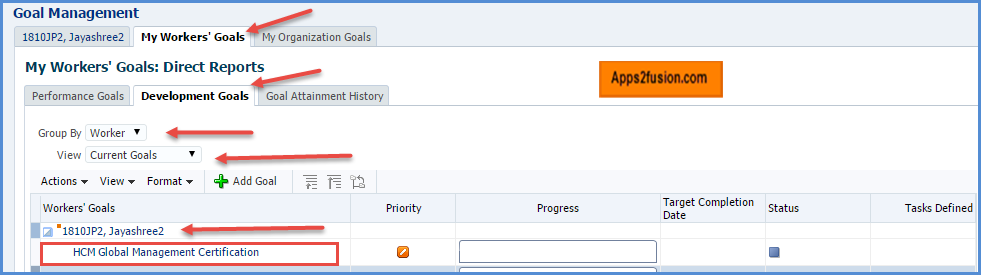
Manage Worker's Own Goals
1. In the Global Area Navigator menu, under Career, Click Goals to open the Goal Management work area.
2. Click My Goals link to open the Goal Page.
Step 1 - To View a Worker’s Own Goals
1. Select the Performance Goals tab, if not already selected.
2. In the View field, select Current Goals to view all your current goals.
Step 2 - To Complete a Performance Goal
1. Click the 'Complete Fusion Talent Management Certification’ goal to open the Edit Performance Goals page.
2. Review the goal details. In the Include in Goal Plans section, note the goal plans that are selected that indicate that the goal belongs to those goal plans.
3. In the Success Criteria and Additional Details region, note the Aligned to Goal field indicating if the goal is aligned to another goal.
4. In the Status field, select Completed.
5. In the Actual Completion Date field, enter the current date.
6. Edit any other fields as desired.
7. Click Save and Close.
8. In the Confirmation dialog box, click OK to return to the Goals page. If approvals are enabled, the message indicates that the goal must be approved by the manager.
9. Click the 'Complete Fusion Talent Management Certification’ goal.
10. On the Edit Performance Goals page, note that many fields are no longer editable.




