Using the Oracle Fusion Human Capital Management (Oracle Fusion HCM) File-Based Loader, you can load data in bulk, including business object history, from any data source to Oracle Fusion HCM.
Key Features of File Base Loader
- FBL loads data from source system to Fusion HCM
- Loads data in Fusion Object shape via Flat files in a CSV form for specific Business Objects
- Supports Initial data creation and ongoing updates
- Validates and loads the data
- Support for Error Correction
- Supports complex data objects with full date effective history
- Supports multiple data sources
- Supports Initial data creation and ongoing updates
- Suited for Large volumes, hierarchical data
File-Based Loader uses the Oracle Fusion HCM Load Batch Data process to load your source data to the Oracle Fusion application tables. The Load Batch Data process:
- Imports data initially in object-specific batches to stage tables.
- Prepares the data for load in the stage tables.
- Loads data from the stage tables to the Oracle Fusion application tables.< style="line-height: 25.6000003814697px; text-align: justify;" alt="" src=images/oracle-fusion/oracle-fusion-hcm/fb1.png" />
Data Loading Sequence used in Oracle Fusion HCM File-Based Loader
For successful use of File-Based Loader:
- Understand your deployment model.
- Prepare the source data.
- Prepare data for upload.
- Manage the upload process.
Security Roles required for FBL
To load data from the Oracle Web Center Content server, you must have the duty role File Import and Export Management Duty. By default, the following job roles inherit the File Import and Export Management Duty role:
- Human Capital Management Application Administrator
- Human Capital Management Integration Specialist
To load data from the Load Batch Data stage tables to the Oracle Fusion application tables, you must have the HCM Batch Data Loading Duty role. By default, the following job roles inherit the HCM Batch Data Loading Duty role:
- Application Implementation Consultant
- Human Capital Management Application Administrator
Step 1: Configuration Parameters
The Load Batch Data process in Oracle Fusion HCM loads data from the stage tables to the Oracle Fusion application tables. Go to the Manage HCM Configuration for Coexistence task in the Setup and Maintenance work area to set the configuration parameters.
Click on Detach to see the full table. Specify the values of all the parameters. The configuration parameters determine how this process operates in your environment.
Step 2: Defining Oracle Fusion Business Objects
The Business objects that originate in your source system may reference other business objects that originate in Oracle Fusion HCM. For these referenced business objects, you must generate cross-reference information and include this information in your source system. The following screen shot shows the Oracle Fusion business objects for which you may need cross-reference information, and the Oracle Fusion task that you perform to define each business object.
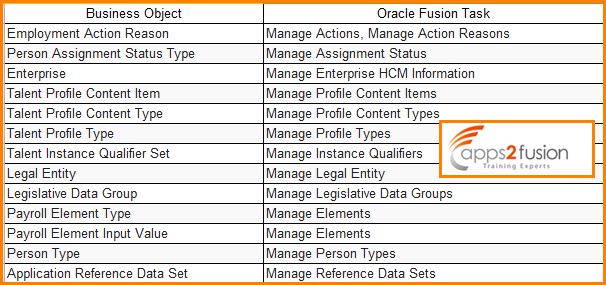
Step 3: Generate the Mapping file for Cross Reference Information
To generate cross-reference information, submit the Generate Mapping File for HCM Business Objects process from the Manage HCM Configuration for Coexistence page
If the process status is 12, it means the job request has run and completed successfully. If the process status is not 12, it means that the job request not completed successfully. You can view the log file under Navigator - Tools - Scheduled Processes, searching by the process id and fix the error.
Important point to consider
- Whenever you make changes to any of the Oracle Fusion business objects, you must regenerate the mapping file. For example, if you define additional person types, then you must regenerate the GUIDs for the Oracle Fusion instance.
- The GUIDs associated with an Oracle Fusion instance don't change. However, GUIDs vary among instances. Therefore, the GUIDs that you generate from the stage environment are different from those that you generate from the production environment. You must generate them in both environments.
Step 4: Mapping File Download
The Generate Mapping File for HCM Business Objects process creates one or more data files (.dat files) for each business object. The .dat files are packaged automatically in a zipped data file that is written to the WebCenter Content server. To download the file:
1.Open the File Import and Export page (Navigator - Tools - File Import and Export).
2.Set the Account value in the Search section to hcm/dataloader/export and click Search.
The zip file of reference information appears in the search results.
3.Click the file name in the search results.
4.When prompted, save the file locally.
5.Unzip the file and you can see list of cross reference files generated by Fusion.
You must use the Globally Unique Identifier (GUID) values from the cross-reference information that you generated, to ensure that foreign-key references in your source data to the existing Oracle Fusion objects are correct.
The following screenshot shows GUIDs from an XR_SETID_SET.dat file.
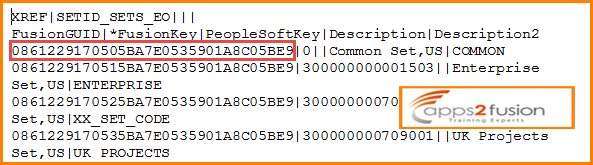
The following describes the values in the XR_SETID_SET.dat file:
- FusionGUID - A unique, 32-character alphanumeric identifier used by both Oracle Fusion HCM and source applications such as Oracle PeopleSoft and Oracle EBS.
- FusionKey - The value that is used by Oracle Fusion HCM.
- PeopleSoftKey-The value that is used by the source system (Oracle PeopleSoft or any other system).
- Description-Description of the value identified by the keys.
- Description2-Description of the value identified by the keys.
Step 5: Map Source Data to Reference Data
We need to define mappings between source data and the cross-reference data imported to the source environment. Now the question is how you will know what the columns it looks for are. Oracle has published a column mapping spread sheet. Following is the mapping Spreadsheet which explains columns to be present in the flat files and business rules to be followed while preparing data.
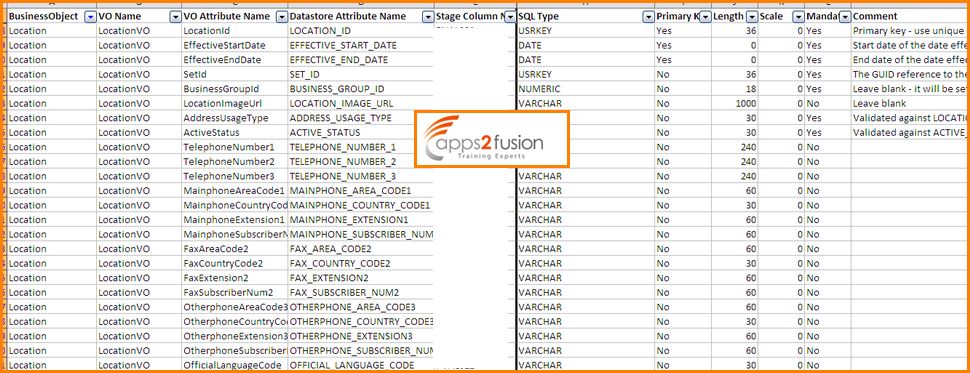
Step 6: Extract the Source Data
After successfully mapping your source data, you extract the data and package it for delivery to Oracle Fusion HCM.
Structure of the Zip File
You deliver the data that you extract from your source system for upload to Oracle Fusion, as a set of data files (.dat files) in a zip file. You group these data files by object type. For each object, the screensho below shows the data-file names that we must use.
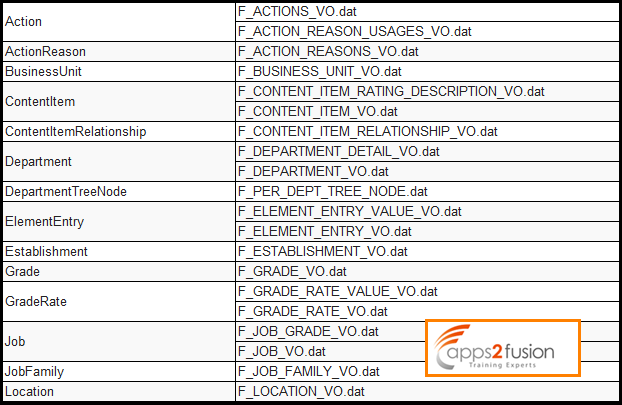
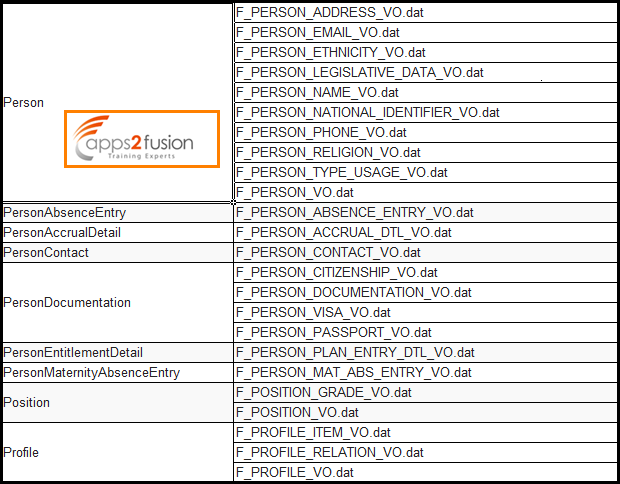
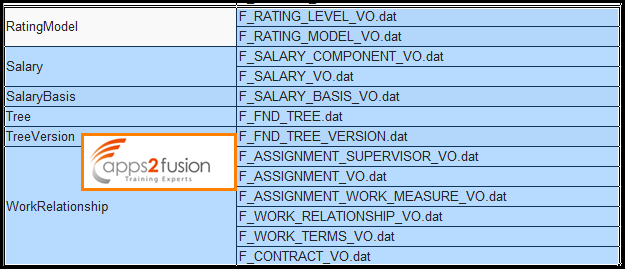
Each data file has a predefined format. Heading rows must be in capital letters and spelled as shown in the example .dat files; however, the columns can appear in any order. In the following example, I am creating a location associated with Common Set so that the locations are available for all Legal Entities.
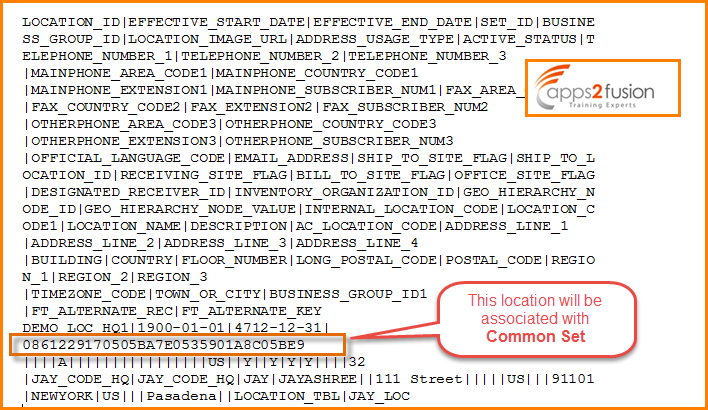
Once you create the file you have to name it as per the Fusion standard. For location it is F_LOCATION_VO.dat. Create a folder named Location in your machine and put the F_LOCATION_VO.dat file inside it and then zip the Location folder.
Step 7 : Place the Extract Data On the Oracle Web Content Server
1.Open the File Import and Export page Navigator - Tools - File Import and Export.
2.Click the Upload icon in the Search Results section.
3.In the Upload File dialog box, browse for your zip file of data, and set the Account value to hcm/dataloader/import.
4.Click Save and Close.
The zip file is uploaded to the hcm/dataloader/import account and appears automatically in the Search Results section of the File Import and Export page.
Step 8 : Import Source Data to Stage Tables
1.Select Navigator - Workforce Management - Data Exchange to open the Data Exchange work area.
2.Select the task Load Data for Coexistence.
3.On the Load Data for Coexistence page, click Import.
4.In the Import and Load HCM Data dialog box, enter the content ID that you obtained when loading the file to the WebCenter Content server using the File Import and Export interface.
5.Select an individual business object or All to load all business objects from the zip file.
6.Provide a meaningful batch name. Object names are prefixed with the batch name to provide a unique batch name for each batch.
7.If you set the Loader Run Type parameter to Import, then data is imported to the stage tables. You can review the results of this process and correct any import errors before proceeding with the load to the application tables. When you first start to use File-Based Loader, this is the recommended approach.
If you set the Loader Run Type parameter to Import and Load Batch Data, then data is imported to the stage tables. All objects imported successfully to the stage tables are then loaded automatically to the application tables. You may prefer this approach when import errors are few and your data-loading is routine.
8.Click Submit.
Your data is imported to the stage tables and also loaded to the application tables, if appropriate.
Verification Step:
Now let’s verify if the new location exists in the application.





Comments
I must say a very good blog on FBL. After so much of reading through documents from Oracle, I came across your Blog and got my concept cleared on FBL.
Good Job.
Can you describe a use case how to load the historical data.Say for Salary or workRelationship?
Thanks
RSS feed for comments to this post