Smart View Integration with Oracle Cloud ERP and EPM
What is Smart View?
It is a tool through which a user can view, import, edit, modify data and meta data in Excel. The objective of Smart View is to integrate EPM and BI data directly from the data source into Office applications such as Word, PowerPoint, Excel, and Outlook.
Its significance for business users
SV acts as bridge to enable the business user with non-technical background to handle the cloud applications with ease and without hustle. With the help of this tool the user can navigate through the data and meta data and can do whatever he wishes to in MS-Excel without navigating the application directly, provided he has proper rights to access the data/ metadata.
How to download the Smart View and relevant add on applications?
We can download the application from this link: https://www.oracle.com/middleware/technologies/epm-smart-view-downloads.html
Once the file is download you need to run the file and install the application. While installing the application make sure that all MS office applications are closed.
Step wise process further:
- SmartView Ribbon will be displayed once the application is installed as displayed in the picture
- Click on the options and navigate to advanced tab
- Enter the URL of the cloud application you wish to connect with Excel
- Now click on the Panel
- Select shared connection from the menu which popped-up on right hand side
- You need to enter username and password of the application
- Now select the application in that menu and select the desired field
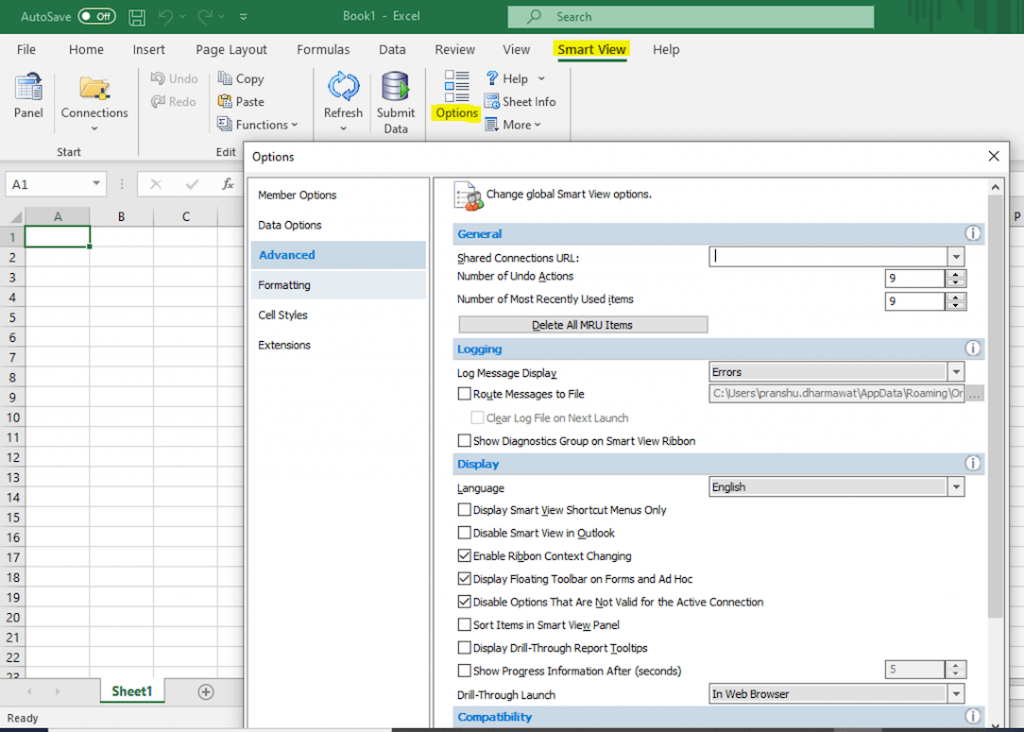
Smart View Panel
From the Smart View Panel, you can manage data source connections, access data and task lists, and create reports.
You can also open Oracle Crystal Ball Enterprise Performance Management workbooks if you are licensed for Crystal Ball EPM or related products.
The Smart View Panel, opened from the Smart View ribbon, is displayed by default on the right side of the Microsoft Office application. You can move, resize, or close the Smart View Panel from the down arrow in the title bar.
The Smart View Panel contains the following panes:
Home—A panel that displays links to Shared Connections and Private Connections as well as a list of recently used items—ad hoc grids, forms, and tasks—that you can click to establish a connection.
Shared Connections—A drop-down menu of available connections from Oracle Hyperion Shared Services and a tree view of the contents of the currently selected connection.
Private Connections—A drop-down menu of available connections saved on the local computer and a tree view of the contents of the currently selected connection. You can also enter a URL to connect directly to a data source here.
Task Lists—A tree list of tasks from which you can manage your tasks. This pane opens only when you select a task list from Shared Connections or Private Connections.
Action Panel—A list of operations available based on the selection in the shared connection. private connection, or task list tree list.
Document Contents—A task pane in the Smart View Panel that provides a view of the connections and content existing in the current Office document.
Ad hoc analysis
- As the name itself explains that we can do any ad hoc analysis in excel using this tool. We can select any dimension/ members/ data and do our own set of analysis
- To open this user need to click on “Analyze” icon under FCCS tab
- User can do slicing and dicing and play around the data as per his requirement
- User can zoom in to next parent/ child member
- User can select the rows and columns we required and hide the other line items using keep only and remove only options
- User can change the alias we need and submit the data directly to application from excel itself.
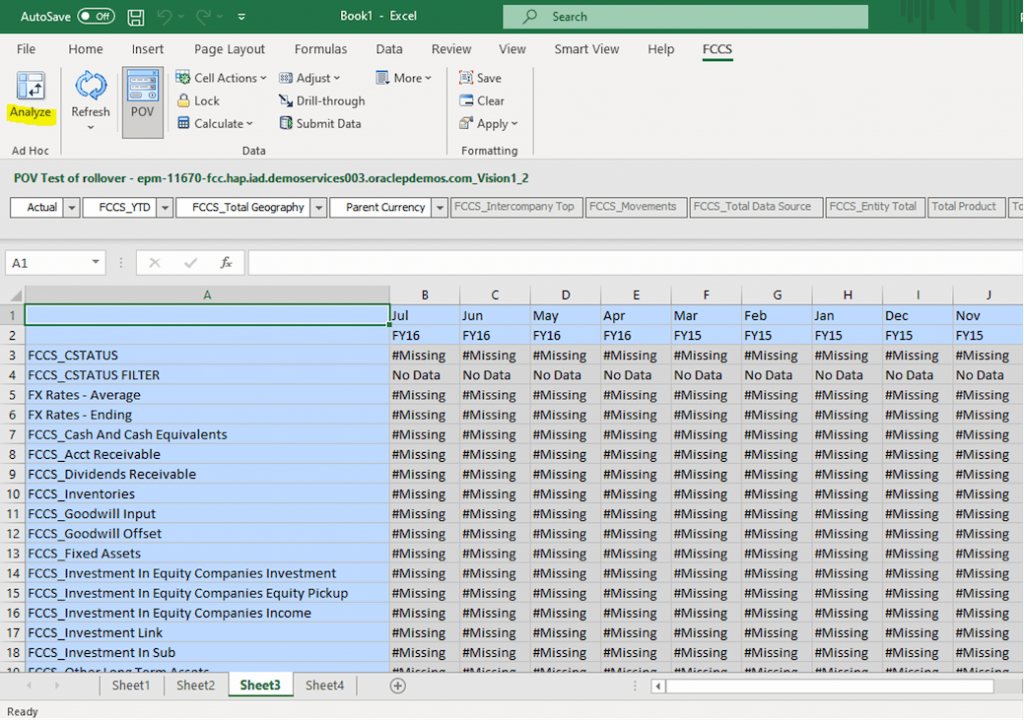
Member Selection
A user can select the dimension member directly using the Member Selection option in FCCS Ad Hoc Tab.
This allows the user to select the required intersection/ combination to retrieve the required set of data/ metadata and do random analysis with the data.

Author
Pranshu Dharmawat
Consultant, Fusion Practices
LinkedIn
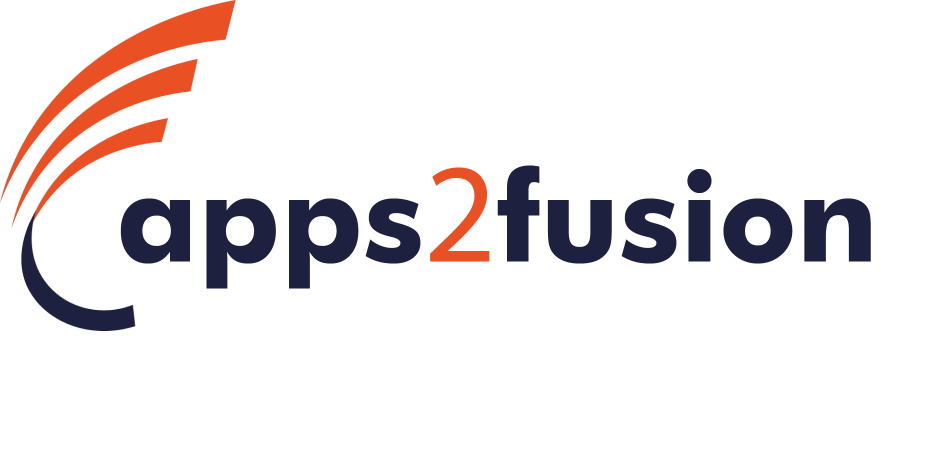
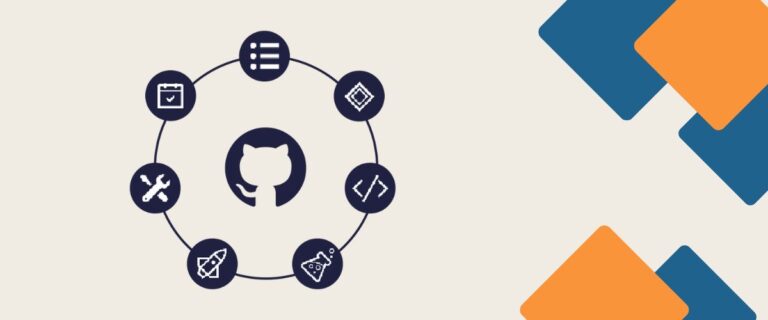







Generally I don’t read post on blogs, but I would like to say that this write-up very forced me to try and do it! Your writing style has been amazed me. Thanks, very nice post.
Keep up the wonderful work, I read few content on this site and I conceive that your blog is real interesting and holds sets of excellent info .
Wow, marvelous blog structure! How lengthy have you been running a blog for? you make blogging look easy. The full look of your website is great, let alone the content!
Everything is very open and very clear explanation of issues. was truly information. Your website is very useful. Thanks for sharing.
Magnificent site. Lots of helpful information here. I’m sending it to several friends ans additionally sharing in delicious. And of course, thanks for your sweat!
WONDERFUL Post.thanks for share..extra wait .. …
Very clean web site, appreciate it for this post.
Way cool, some valid points! I appreciate you making this article available, the rest of the site is also high quality. Have a fun.
Wow! Thank you! I continuously needed to write on my website something like that. Can I include a portion of your post to my site?
Good – I should definitely pronounce, impressed with your web site. I had no trouble navigating through all the tabs and related info ended up being truly easy to do to access. I recently found what I hoped for before you know it in the least. Quite unusual. Is likely to appreciate it for those who add forums or something, site theme . a tones way for your customer to communicate. Nice task..
Its such as you learn my thoughts! You seem to understand so much approximately this, like you wrote the e-book in it or something. I think that you simply could do with some to power the message house a little bit, but instead of that, this is magnificent blog. A great read. I’ll certainly be back.
Great write-up, I am regular visitor of one?¦s website, maintain up the excellent operate, and It is going to be a regular visitor for a long time.
I am constantly browsing online for posts that can aid me. Thanks!
You completed various good points there. I did a search on the subject and found mainly people will agree with your blog.
Some genuinely good info , Gladiola I noticed this. “The basis of a democratic state is liberty.” by Aristotle.
Merely a smiling visitant here to share the love (:, btw outstanding pattern.
I appreciate, cause I found just what I was looking for. You have ended my 4 day long hunt! God Bless you man. Have a nice day. Bye
Thank you, I’ve recently been looking for information approximately this subject for ages and yours is the greatest I’ve discovered so far. However, what in regards to the bottom line? Are you certain about the supply?
Hey there I am so excited I found your blog page, I really found you by error, while I was researching on Digg for something else, Anyhow I am here now and would just like to say thanks a lot for a incredible post and a all round entertaining blog (I also love the theme/design), I don’t have time to read it all at the minute but I have book-marked it and also added your RSS feeds, so when I have time I will be back to read a great deal more, Please do keep up the great job.
I have been examinating out many of your articles and i must say pretty clever stuff. I will surely bookmark your site.
Some truly nice stuff on this site, I love it.
Well I definitely liked reading it. This article procured by you is very practical for accurate planning.