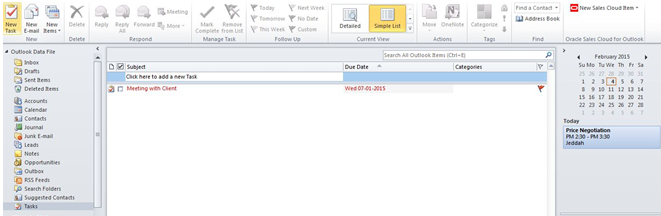Oracle Sales Cloud for MS Outlook
Usage: Perform CRM setup tasks for functionality used by CRM for Microsoft Outlook. Because CRM for Microsoft
Outlook allows users to access and manage their CRM data in Microsoft Outlook, it is necessary to complete the required setup tasks for the relevant CRM functionality. For example, the following setup tasks must be completed before using CRM for Microsoft Outlook:
• Set up reference data, such as: address and phone formats, currencies, geographies, and resources.
• Set up CRM functional areas exposed in CRM for Microsoft Outlook, such as: calendar and task management, customer and contact management, lead management, and opportunity and revenue management, including the sales product catalog.
System Requirement
Client Platform Support
- Microsoft Outlook 2007 SP2, Microsoft Outlook 2010 (32/64 bit) and Microsoft Outlook 2013 (32/64 bit)
- Windows 7, Windows 8 and Windows 8.1
Other Requirements
- .NET Framework 4 or above on the client machine
- Microsoft Outlook mail profile must be configured with
- Microsoft Exchange service using Cached Exchange Mode (OST) – does not require any additional Exchange permissions. (Non-Cached Mode not Supported)
- SMTP/POP3 service using personal folders (PST)
Installation Type
Per-user installation: Per-user is the default installation type. Only the user who is currently logged in will be able to use Oracle Sales Cloud for Outlook.
Important: It is strongly recommended that you use this option.
Per-machine installation: For all users (so that all users of the computer will be able to use the Outlook client). Per-machine installation is available only through command line installation. In per-machine installation, when a user configures the Outlook client, an additional component called Profile is also installed.
Note: Installation Wizard and Oracle Sales Cloud for Outlook User Interface Language
Oracle Sales Cloud for Outlook installation wizard is localized to English language only. However, Oracle Sales Cloud for Outlook user interface is localized to many other languages, such as Spanish, Italian, Polish, Finnish, Russian, and so on. The user interface language will be the same as the user interface language of Microsoft Outlook installed on the computer.
The Oracle Sales Cloud for Outlook help is available only in English.
Installation of Oracle Sales Cloud for Outlook installshield Wizard
Following are the setup tasks required for each computer that will run Fusion CRM for Microsoft Outlook:
- Required: If not already present, install Microsoft .NET framework version 3.5 SP1 (or later).
- Required: Download and install the Fusion CRM server certificate.
- Required: Download and run the CRM for Microsoft Outlook installer.
- Required: Complete First Run Assistant to set up application options and perform initial synchronization to get Outlook configuration and user data from the Fusion CRM application.
A: User can download .NET from internet and install to their system
B: To do download the Fusion CRM for Microsoft Outlook installer and security certificate do the following:-
- Login to the Cloud Instance Home Page as a user with either Sales Rep or Sales Manager Job Role
- Click the Personalization Menu from the Global Area and select Set Preferences.
- When the Preferences screen opens click the CRM for Microsoft Outlook Installer link
- This will open the installer page and allow you download both the installer and security certificate
User can download this by click ‘Start download’
C.To install Oracle Sales Cloud for Outlook using the InstallShield wizard:
1. Run Oracle Sales Cloud for Outlook.msi.
2. On the Welcome page of the InstallShield Wizard, click Next:
If Oracle Sales Cloud for Outlook.INI is located in the same folder as the main .msi file, all connection parameters will be read from that file.
If the Oracle Sales Cloud for Outlook.INI configuration file is unavailable, a warning appears:
In the Destination Folder dialog box, select the folder where Oracle Sales Cloud for Outlook will be installed.
Note: The default location for the Oracle Sales Cloud for Outlook installation is C:\Users\<username>\AppData\Roaming\Oracle\Oracle Sales Cloud for Outlook\. To choose another location, click the Change button.
Note: Even if the destination folder is changed, some files (\Profile folder) will still be installed in the current user account’s folder so that when an end-user with limited privileges runs Microsoft Outlook, the application will still be able to download the package (configuration) and create/update/delete logs files.
Click Next.
In the Ready to Install the Program dialog box, click Install.
Note: Before installing close ‘Microsoft Outlook’
If the installation is successful, the InstallShield Wizard Completed dialog box appears informing you that Oracle Sales Cloud for Outlook has been installed. Click Finish to exit the wizard.
Note: If User Account Control (UAC) is turned on your computer, the following confirm installation dialog box appears. Refer to the Microsoft web site to know more about UAC.
After installing the Oracle Sales Cloud Outlook Wizard, user can able to view the related icon on the desktop taskbar.
D: Configuring First Run Assistant and Synchronization
After installing opens the Outlook application.
You just click on the panel… the login panel will open.
Enter Cloud user name and password.
Server: enter host name from the application URL (without https://)
Just enter “caom-test.crm.em2.oraclecloud.com”
Port: Enter 443
URL will be updated automatically.
Click Login.
If the entered information are correct, the synchronization process will start automatically...
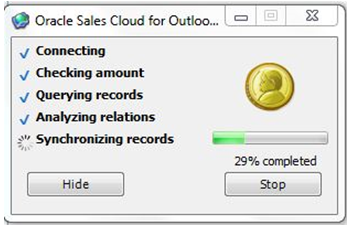
The integration process ends here.. now you can check the outlook of “MS Outlook with Sales Cloud”.
Updated lead information from Sales Cloud instance
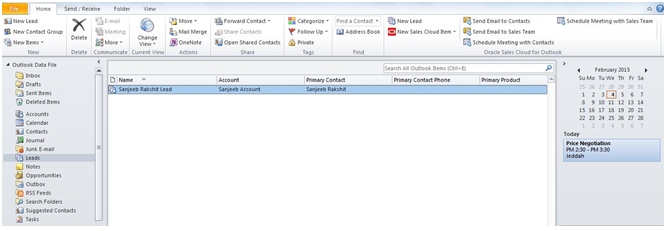
updated opportunity information from Sales Cloud instance
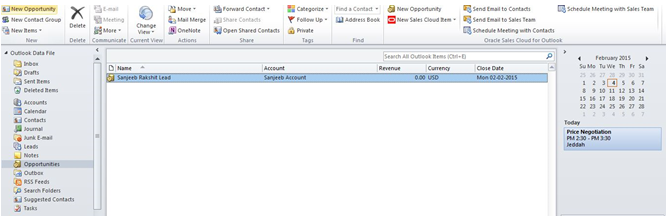
updated task information from Sales Cloud instance