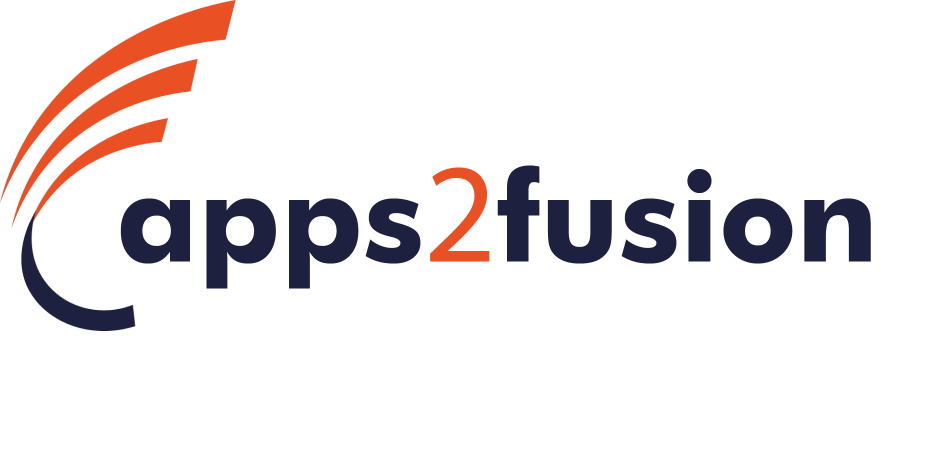Forum Discussions
Hello Team,
I have some basic queries, can anyone respond to this as i need to copy the Setups from one instance to another instance.
My basic Idea is to create Org Structure along with Payable Setups only
- After creating Rapid Upload, can i create Implementation project for import/export setups to subsequent enviornment
- If yes do we have to follow different steps and any specific precautions to be taken??
- After Import into new Instance i want to extend setups to other Modules and then repeat same thing for Org Structure, Payables and Recievables.
Is it possible and any help/input in this regard is highy appreciable.
Thanks & Regards
Raja S N
Hi,
Go to Setup and Maintenance and create a new Implementation project
Add an appropriate name, code and ensure the start date is correct
Click “Next” and Ensure the “Include” checkbox is Unchecked for Financials. Because we do not want to create an implementation project with all the Financials tasks, rather want it for specific module.
Click “Save and Open project”
Then add task/task list to the project.
Add tasks/task list specific to your module in the implementation project
E.g.,
Task: Define Asset categories (single task)
Task List: Define Fixed Assets Configurations (all tasks for the module)
Click “Apply” and “Done” and you will see the specific task/list added to your implementation project.
Again go to Setup and Maintenance
From the Menu select “Manage Configuration Packages”
Create a new configuration package
Select the Implementation project created in above steps as the source. This way, we ensure that not all the setups but only the specific tasks are exported by the configuration package
Ensure you select “Setup task list and setup data” in the Export option
Other details will populate automatically
Click “Next” and The system will list all the tasks that will be exported as part of the configuration package. It identifies this list from the source implementation project.
Remove any task that you do not want to export.
Click “Next” and schedule the export process and then click “Submit”
It will take you to Manage Configuration Package form, where you can see the configuration package listed in “Search Result” section and the export process running in the “Export and Import Processes Section”.
In future, if you want to re export the configuration setups, you will not have to create a new Configuration package or a new Implementation Project. You can simple navigate to “Manage Configuration Package” form, select the same configuration package and click “Export Setup Data”
Once the process completes successfully, click on the download icon and select “Download Configuration package”.
This will save a zip file on your local machine.
In case the status changes to “Completed with Error”, click on the same and it will display the error reasons.
For importing the setups in target instance
Navigate to the Setup and Maintenance > Manage Configuration package of the target instance
Click “Upload” and upload the zip file of configuration you downloaded from source instance.
Once uploaded, click on “Import Setup Data” to import the setups into your target instance.
Thanks for the response but it was not accroding to my queries. It would be great if you can respond to my queries inline.
Please let me know in case of any issues/concerns in terms of my expectations 🙁
Thanks & Regards
Raja S N