Synchronous BPEL Process Tutorial
A Synchronous BPEL Process is one which you call and wait for the reply before proceeding further.
This is used in real time processing of services.
Anil has done an excellent job in making us create a HelloWorld.
I have created a similar HelloWorld for our use.
We will call the same HelloWorld process created earlier. As this process gives us a reply in real time, this can be used as a synchronous process.
We will run through the process and I will do a post-mortem / autopsy at important places to explain what we accomplished.
Our Intention :
1) Pass Input = Sudeept
2) Call HelloWorld process with input in parent process
3) Receive output from HelloWorld process synchronously
4) Store the output in parent process output variable.
Create a BPEL Process Name : SynchronousHelloWorld
Right Click on Application (in my case Apps2Fusion) è New è Choose “BPEL” è Choose “BPEL Process Project” è OK
Name = SynchronousHelloWorld
Namespace = (default)
Template = Synchronous BPEL Process
Choose Next
For simplicity lets continue to use default input and output schema elements
Choose Finish
A New synchronous BPEL Process is created as below :
(If you cannot see the process diagram, open your Application -> Project -> Integration Content -> double click on SynchronousHelloWorld.bpel
Lets understand what we have accomplished.
To make life easier, I will choose simplicity and analogy over technicalities.
We created a Application, think of it as a windows folder
We created a Project, this will evolve to become a Synchronous BPEL Process. Think of this as a procedure.
While creating the project we used the default values for InputSchemaElement = SynchronousHelloWorldRequestMessage and OutputSchemaElement = SynchronousHelloWorldResponseMessage
Think of these as input variable and output variable.
We already have 2 nodes created:
1) receiveInput ( This receives the input)
2) replyOutput (This generates output)
If you double click on receiveInput or replyOutput, you will see each of them has only one variable.
To evolve the skeletal process into a Synchronous process, we will call the Hello World BPEL Process created earlier.
To do that, on the right side in Component Palette, choose Process Activities
Drag and drop Invoke activity from the component palette in between receiveInput and replyOutput.
The Invoke Process will call our earlier created HelloWorld process. Lets add a service to represent HelloWorld in our BPEL Process. In Component Palette, choose Services. Choose PartnerLink and drag and drop on the right side of BPEL Process – grey color area called Services.
This PartnerLink is a place holder for HelloWorld process. Double click on the partner link Name : HelloWorld To link this place holder to the HelloWorld Process, click on the torch icon above WSDL File: Make sure you are connected to your IS Server. We will connect to the IS Server and select the already deployed HelloWorld Process BPEL Services è <IS Server Name> è processes è default è HelloWorld Choose OK. The Partner Link will populate the WSDL file and the Link Type. Partner Role : HelloWorldProvider My Role : <blank> Note that My Role is blank for Synchronous Service.
Choose Apply/OK
You will see the new name for PartnerLink taking effect on the BPEL Process Now we will link the Invoke activity to the partner link (HelloWorld) created. Double click on Invoke activity Name : InvokeHelloWorld Partner Link : click on torch icon è Choose HelloWorld We will choose default values for Input Variable and Output Variable. We can do that by just clicking on the create item icon ( pencil and + ) for both Input Variable and Output Variable. Lets understand what we did. First we created a skeleton process Then we created a invoke activity to call HelloWorld BPEL Process. The input variable for our process is inputVariable ( used in receiveInput) The output variable for our process is outputVariable (used in replyOutput) The input variable for InvokeHelloWorld is InvokeHelloWorld_process_InputVariable The outputvariable for InvokeHelloWorld is InvokeHelloWorld_process_OutputVariable Our intention is to use the value in inputVariable(lets say “Sudeept”) and get a response “Hello World <inputVariable>” ( “Hello World Sudeept” in our case). The value in is InvokeHelloWorld_process_InputVariable will be input to HelloWorld process and the output of HelloWorld process will be stored in InvokeHelloWorld_process_OutputVariable. The disconnect is, how will we assign the value in inputVariable ( used in receiveInput) to InvokeHelloWorld_process_InputVariable ? and then how will we assign the value in InvokeHelloWorld_process_OutputVariable to outputVariable (used in replyOutput). To fix the disconnect we will have to copy the value in inputVariable to InvokeHelloWorld_process_InputVariable and copy the value in InvokeHelloWorld_process_OutputVariable to outputVariable. This can be done by using Assign activity Drag and Drop a Assign activity between receiveInput and InvokeHelloWorld
Double click on Assign activity Name : AssignInputHW Go to Copy Operation Tab. Click on Create è Copy
On the From side : Variablesè Processè Variablesè inputVariableèpayloadè client:SynchronousHelloWorldProcessRequestè client:input On To side : Variables è Processè Variables è InvokeHelloWorld_process_InputVariable è payload è ns1:HelloWorldProcessRequest è ns1:input As can be understood, we are copying the value in inputVariable into InvokeHelloWorld_process_InputVariable Choose OK Choose OK Now we will add a similar assign activity to copy output of HelloWorld into outputVariable. Drag and drop a Assign activity between InvokeHelloWorld and replyOutput. Double click on the Assign activity to rename it to AssignOutputHW
Go to Copy Operation tab. Click on Create è Copy On the From side : Variables è Processè Variables è InvokeHelloWorld_process_OutputVariable è payload è ns1:HelloWorldProcessResponse è ns1:result On To side : Variablesè Processè Variablesè outputVariableèpayloadè client:SynchronousHelloWorldProcessResponseè client:result As can be understood, I am copying the value in InvokeHelloWorld_process_OutputVariable into outputVariable Choose OK Now we will compile and deploy our SynchronousHelloWorld BPEL Process. Right click on the process and select Make After you get 0 Errors and 0 Warnings on the Messages box, right click on the Project (SynchronousHelloWorld)è select “Deploy”è <IS Name> è Deploy to default domain. On the Apache ant tab below, you should see BUILD Successful.
When the BPEL Process is deployed, we will have to test it. Go to IS Server where our BPEL Process is deployed. BPEL Process Manager è BPEL Control è Username/password è Dashboard You will see a process SynchronousHelloWorld. Click on SynchronousHelloWorld Input = Sudeept Choose Post XML Message You will see the output = Hello World Sudeept You can understand the whole process by double clicking on each node and looking at the XML at each node Lets go through each XML Audit to understand the process better. XML in receiveInput : input = Sudeept
XML in AssignInputHW : Input copied into InvokeHelloWorld_process_InputVariable = Sudeept Value Sudeept copied into HelloWorldProcessRequest and the service called, which returns output Hello World Sudeept. InvokeHelloWorld_process_OutputVariable = Hello World Sudeept Value of InvokeHelloWorld_process_OutputVariable (= Hello World Sudeept ) copied to outputVariable. outputVariable in replyOutput = Hello World Sudeept
Thanks for reading my article. -- Sudeept Maharana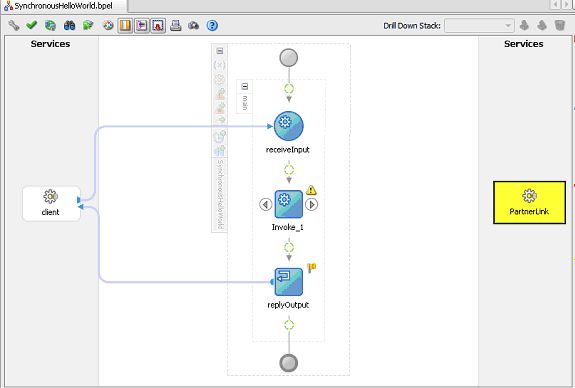
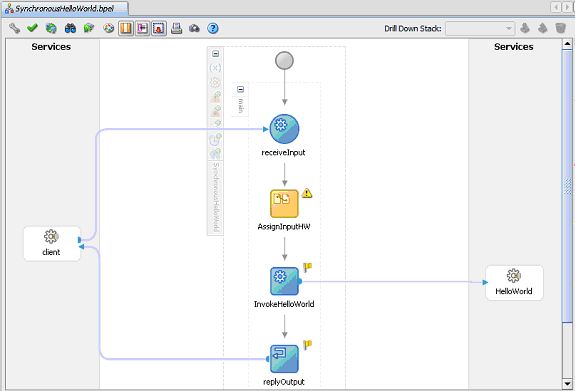
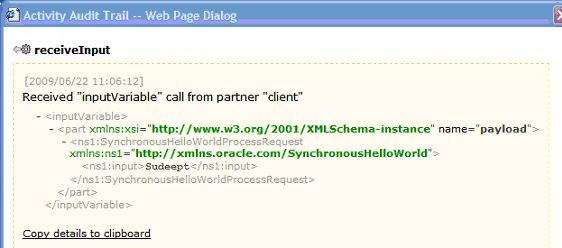
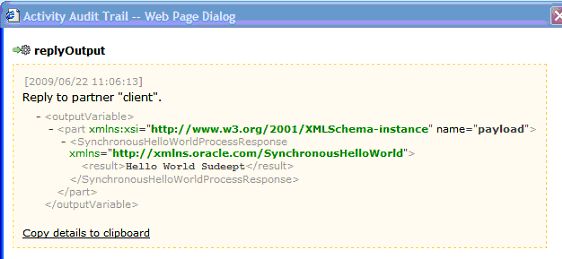




Comments
Very Useful article to demonstrate Synchronous processes.
Kis hore
Very nice and effective demonstration.T hanks for sharing the documents with us.
Regards
De vesh
it s very helpful
Thanks for reading my article.
Sudee pt
It is very arcticle to understand Bpel process.
regar ds
Ramkumar
Wonder ful Explanation and Demonstartion.
Great Dude!!!!
THnak s,
Chandra_ :)
all the best !!
Sadish
RSS feed for comments to this post