Asynchronous BPEL Process
A Asynchronous Process is one which you call and need not wait for the response before proceeding further. You may just initiate the Asynchronous process and receive the response when you require it as a part of your process, hence you are not forced to wait for response.
For analogy sake, let me give you an example for better understanding. I have chosen simplicity of the analogy above technical similarity.
Real life example of a Synchronous process: You call a friend and ask him to give you some information. While your friend is finding out the information for you, you are on the call waiting for his response. Note that connection is not dropped
Real life example of an Asynchronous process: You call a friend and ask him to give you some information. You ask him to call you back when the information is ready and you disconnect the call. When your friend is ready with the information, he calls you and gives you the information. Note that you don’t wait for a response from your friend and connection is lost. When your friend is ready, he has to establish a new connection and then provide you the information
Anil has done an excellent job in making us create a HelloWorld. We will modify it to suit our needs for an asynchronous process.
This tutorial will be in 3 steps:
1) First we will create a Asynchronous HelloWorld, a variant of the basic Hello World process created by Anil.
2) We will call the asynchronous Hello World, asynchronously from another BPEL process we create.
3) (Optional) We will modify our Asynchronous process to understand asynchronous process better
Note that if you have created a synchronous Hello World Process like Anil has suggested, it will not work in the steps I have followed.
We will run through the process and I will do a post-mortem / autopsy at important places to explain what we accomplished.
Create a BPEL Process Name : HelloWorldAsync
Right click on Application è New Project è Integration Tier : BPEL è BPEL Process Project
Name = HelloWorldAsync
Namespace = <Default>
Template = Asynchronous BPEL Process
Lets keep the defau values for Input Schema Element and Output Schema Element.
Choose Finish.
Our BPEL Process will look something like this :
Choose Assign activity from the Component Palette and drag and drop between receiveInput and callbackClient
Double click on Assign activity to rename it to AssignHello.
Go to Copy Operation tab and click on Create è Copy Operation
From :
Type = Expression è Expression : concat('Hello ', bpws:getVariableData('inputVariable','payload','/client:HelloWorldAsyncProcessRequest/client:input'))
Note that, you can press Ctrl+Space Bar to help you in forming the expression above
To :
Type = Variable è Variables è Process è outputVariable è payload è client:HelloWorldAsyncProcessResponse è client:result
Choose OK
Choose OK
Our HelloWorldAsync BPEL Process will like this :
Let us understand what we have accomplished.
We first created an Asynchronous BPEL Process which already has 2 nodes created :
1) receiveInput ( This receives the input)
2) callbackClient (This generates output and sends response asynchronously)
If you double click on receiveInput or callbackClient, you will see each of them has only one variable.
receiveInput è inputVariable
callbackClient è outputVariable
If you have created a Synchronous BPEL Process, you will realize that in a synchronous process we have 2 nodes, receiveInput and replyOutput, while in Asynchronous BPEL Process replyOutput is replaced by callbackClient.
Lets recollect the analogy I mentioned in the beginning of the article.
Real life example of a Synchronous process: You call a friend and ask him to give you some information. While your friend is finding out the information for you, you are on the call waiting for his response. Note that connection is not dropped
Real life example of an Asynchronous process: You call a friend and ask him to give you some information. You ask him to call you back when the information is ready and you disconnect the call. When your friend is ready with the information, he calls you and gives you the information. Note that you don’t wait for a response from your friend and connection is lost. When your friend is ready, he has to establish a new connection and then provide you the information
As you can infer from above analogy, the node callback client has to re-initiate the connection with the parent process and then respond with the output, unlike replyOutput where the connection is all there to receive the response.
To illustrate the asynchronicity lets add a Wait activity which will wait for 30 seconds before giving us a result
Drag and drop a wait activity between AssignHello and callbackClient.
Double click on Wait activity to change the name and set the wait time to 30 seconds.
Make sure all others time attributes are zero.
Right click on HelloWorldAsync è Make
Right click on HelloWorldAsync èDeploy è <IS Name> è Deploy to default domain
In Apache Ant you would see BUILD SUCCESSFUL
Before we use it, lets test it.
When the BPEL Process is deployed, we will have to test it. Go to IS Server where our BPEL Process is deployed. BPEL Process Manager è BPEL Control è Username/password è Dashboard
You will see HelloWorldAsync è click on it
Type your input (in this case Sudeept) and choose Post XML Message
Click on Visual Flow
Click on Refresh View on the top right to go past the wait process.
When the wait activity is complete, the process will complete with output Hello Sudeept
Now we will do the step 2 of the tutorial.
We will create a BPEL Process which will call HelloWorldAsync asynchronously
Create a BPEL Process Name : AsynchronousBPELProcess
Right click on Application è New Project è Integration Tier : BPEL è BPEL Process Project
Name = AsynchronousBPELProcess
Namespace = <Default>
Template = Asynchronous BPEL Process
Choose Next
Let us use the default names for Input Schema Element and Output Schema Element
As explained in HelloWorldAsync note the callbackClient node and how it is different from replyOutput.
Now we will create a place holder for HelloWorldAsync on our AsynchronousBPELProcess
In Component Palette è Services è Partner Link
Drag and drop the Partner Link on the right side grey area called Services
Double click on PartnerLink to edit it
Name = HelloWorldAsync
To link this place holder to the HelloWorld Process, click on the torch icon above WSDL File:
Make sure you are connected to your IS Server.
We will connect to the IS Server and select the already deployed HelloWorld Process
BPEL Services è <IS Server Name> è processes è default è HelloWorldAsync
Choose OK.
Partner Link Type = HelloWorldAsync
PartnerRole = HelloWorldAsyncProvider
My Role = HelloWorldAsyncRequester
Note that HelloWorldAsyncRequester will now show up in the drop down for My Role unless HelloWorldAsync is a asynchronous process. This is the reason, we created a new asynchronous Hello World process and couldn’t use the Hello World created by Anil earlier.
Also note that, while creating the synchronous process in my earlier tutorial, I had pointed out that My Role is blank while calling a synchronous process, while it is not a blank while calling a asynchronous process.
Now we will call ( invoke ) the HelloWorldAsync BPEL Process asynchronously
In Component Palette è Process Activities è Invoke
Drag and drop Invoke activity between receiveInput and callbackClient.
Double click on Invoke activity to edit it.
Name = InvokeHelloWorldAsync
Click on the torch icon next to Partner Link
Partner Links è Process è Partner Links è HelloWorldAsync
Click on Automatically create input variable icon next to Input Variable
Use the default value and choose OK
Note that Output Variable is disabled as we are calling an asynchronous process. If you have completed the tutorial on Synchronous BPEL process, you will realize that it was enabled while calling a synchronous process.
Our process AsynchronousBPELProcess looks like this:
Unlike calling a synchronous process, calling a asynchronous process involves 2 activites, invoke and receive. Let us add a Receive activity to our BPEL Process. In Component Palette è Process Activities è Receive Drag and drop Invoke activity between InvokeHelloWorldAsync and callbackClient. Our BPEL Process will look like this : Double click on Receive activity to edit it Name = ReceiveHelloWorldAsync Click on the torch icon next to Partner Link Partner Links è Process è Partner Links è HelloWorldAsync Click on Automatically create input variable icon ( pencil and +) next to Variable Use the default value and choose OK Choose OK Let us take a break and understand what we have accomplished so far. First we created a asynchronous Hello World BPEL Process. Now we are in the process of creating a parent asynchronous process which will call our earlier created HelloWorldAsync asynchronously. We created a skeletal asynchronous process Then we created a invoke activity to call HelloWorldAsync BPEL Process. The input variable for our process is inputVariable ( used in receiveInput) The output variable for our process is outputVariable (used in callbackClient) Our intention is to use the value in inputVariable(lets say “Sudeept”) and get a response “Hello <inputVariable>” ( “Hello Sudeept” in our case). The value in InvokeHelloWorldAsync_initiate_InputVariable will be input to HelloWorldAsync process. The HelloWorldAsync BPEL Process will be executed asynchronously and when completed will call the Receive activity and the output of HelloWorldAsync process will be sent as input to ReceiveHelloWorldSync_onResult_InputVariable. The disconnect is how we will assign the value in inputVariable ( used in receiveInput) to InvokeHelloWorldAsync_initiate_InputVariable? and then how we will assign the value in ReceiveHelloWorldSync_onResult_InputVariable to outputVariable (used in callbackClient). To fix the disconnect we will have to copy the value in inputVariable to InvokeHelloWorldAsync_initiate_InputVariable and copy the value in ReceiveHelloWorldSync_onResult_InputVariable to outputVariable. This can be done by using Assign activity Drag and Drop a Assign activity between receiveInput and InvokeHelloWorldAsync Our BPEL Process will look like: Double click on Assign activity to edit it. Name = AssignInput Go to Copy Operation tab è Create è Copy Operation From : Variables è Process è Variables è inputVariable è payload è client:AsynchronousBPELProcessProcessRequest è client:input To : Variables è Process è Variables è InvokeHelloWorldAsync_initiate_InputVariable è payload è ns1:HelloWorldAsyncProcessRequest è ns1:input Choose OK Choose OK Choose OK. Our BPEL Process will look like this : Drag and drop Assign activity between ReceiveHelloWorld and callbackClient. Double click on Assign to edit it. Name = AssignOutput Go to Copy Operation è Create è Copy Operation From : Variables è Process è Variables è ReceiveHelloWorldSync_onResult_InputVariable è payload è ns1:HelloWorldAsyncProcessResponse è ns1:result To : Variables è Process è Variables è outputVariable è payload è client:AsynchronousBPELProcessProcessResponse è client:result Choose OK Choose OK.
Let us compile and deploy our BPEL Process. Right click on AsynchronousBPELProcess Project è Make You should see “0 errors, 0 warnings”. To deploy : Right click on AsynchronousBPELProcess Project è Deploy è <IS Name> è Deploy to Default domain Upon successful deployment you would see BUILD SUCCESSFUL When the BPEL Process is deployed, we will have to test it. Go to IS Server where our BPEL Process is deployed. BPEL Process Manager è BPEL Control è Username/password è Dashboard You will see a process AsynchronousBPELProcess. Click on it. Type in the input( in my case Sudeept) Choose Post XML Message Click on Visual Flow As you will see, the BPEL Process will go into a wait mode – awaiting response from HelloWorldAsync which has a wait of 30 seconds. Double clicking on the receive node will show the current status. Click on Refresh View after 30 seconds and you will see the completed process. Lets audit each node to understand what happened. XML at receiveInput: input = Sudeept XML at AssignInput: Value Sudeept copied to InvokeHelloWorldAsync_initiate_InputVariable HelloWorldAsync is invoked by InvokeHelloWorldAsync with input Sudeept The Receive process is called when HelloWorldAsync completes after 30 seconds with response Hello Sudeept Output is copied into outputVariable To understand the efficacy of a Asynchronous BPEL Process, we need to understand how it completes other tasks while not waiting for the called process to complete. To demonstrate it lets add a wait process in between InvokeHelloWorldAsync and ReceiveHelloWorldSync. Double click on the wait process to wait for 50 seconds. Name = Wait50Sec Time = 50 Secs Our BPEL Process will look like this: As we did earlier, lets deploy the AsynchronousBPELProcess and initiate it. Input = Sudeept Wait Choose Post XML Message Click on Visual Flow You would see that the Wait50Secs is now running waiting for 50 Seconds to get over after invoking HelloWorldAsync. To understand the learning value of the wait, lets understand how it illustrates the Asynchronous processing capability of Oracle BPEL Process Manager. The wait in AsynchronousBPELProcess is 50 seconds while the wait in HelloWorldAsync is 30 seconds. That implies that the HelloWorldAsync wait will timeout in 30 secs and callback the parent process to pass the results. However our parent process has gone into a wait which will timeout only after 20 seconds of the callback. The power of Oracle BPEL Process Manager is in orchestrating both the events so that HelloWorldAsync waits until AsynchronousBPELProcess wakes up until after 20 seconds to receive the callback. As we keep clicking on Refresh View, after 50 seconds, our process completes. Doing an audit reveals the response Hello Sudeept Wait I hope the article was helpful. -- Sudeept Maharana www.linkedin.com/in/sudeept


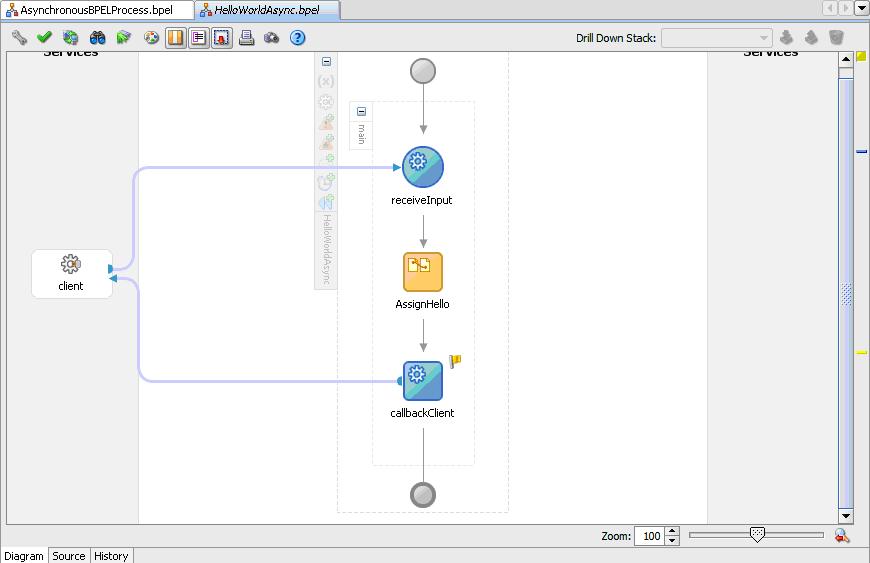
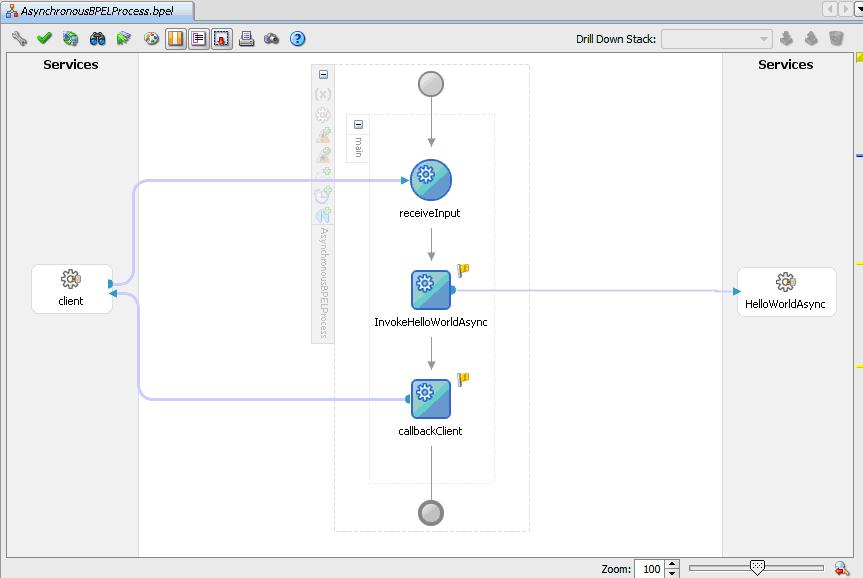
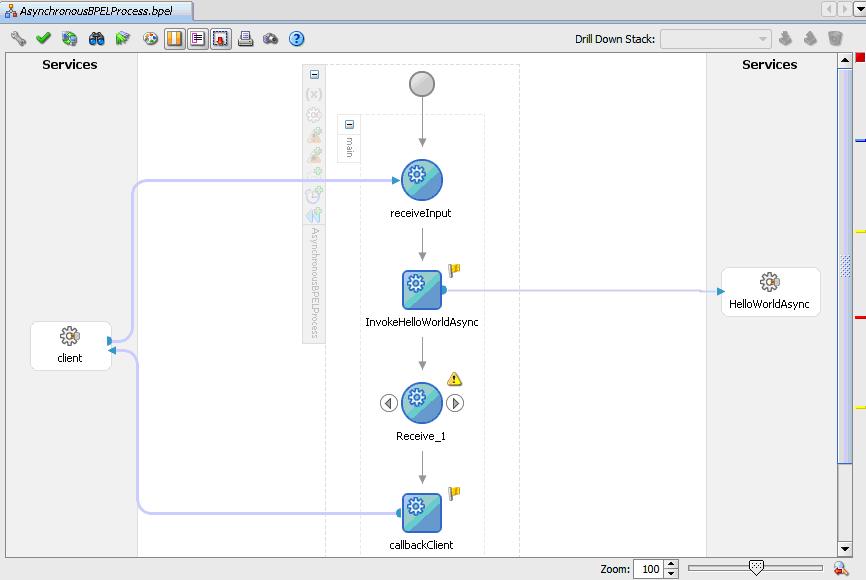
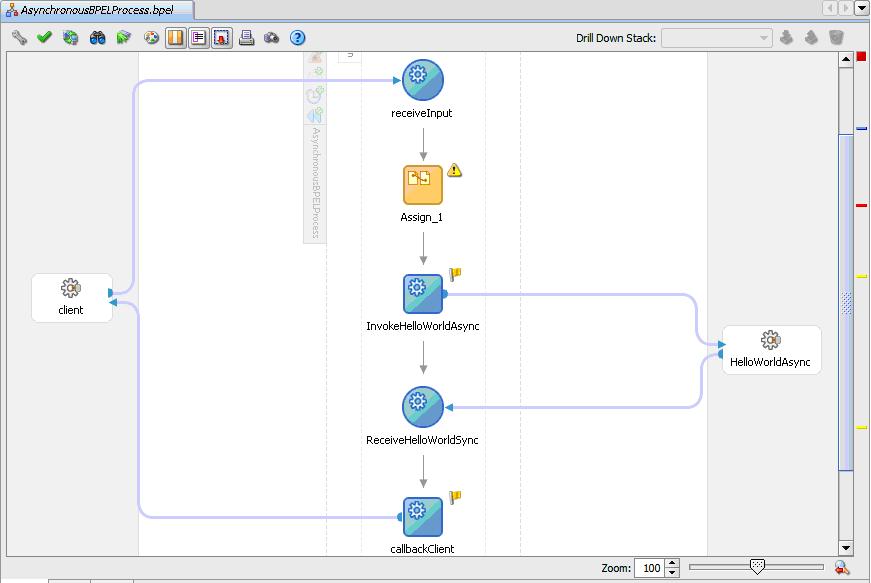
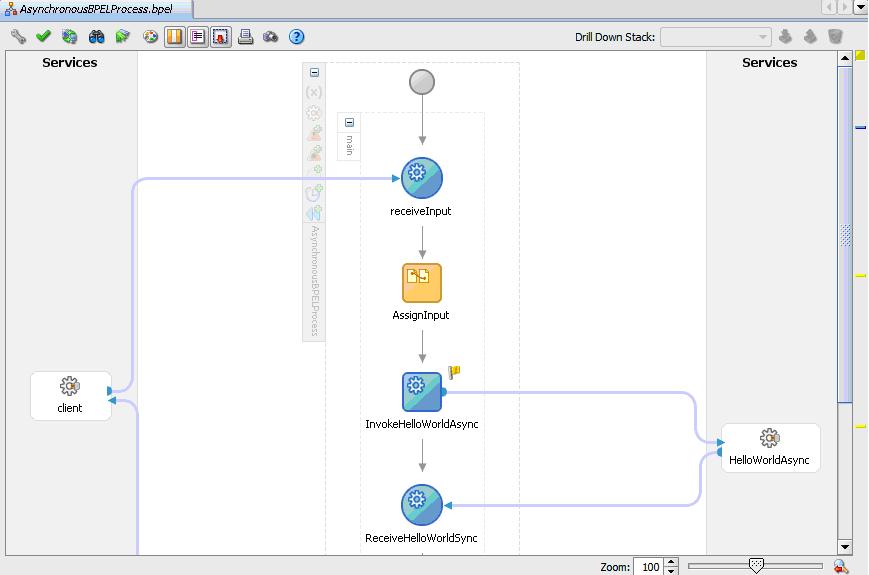

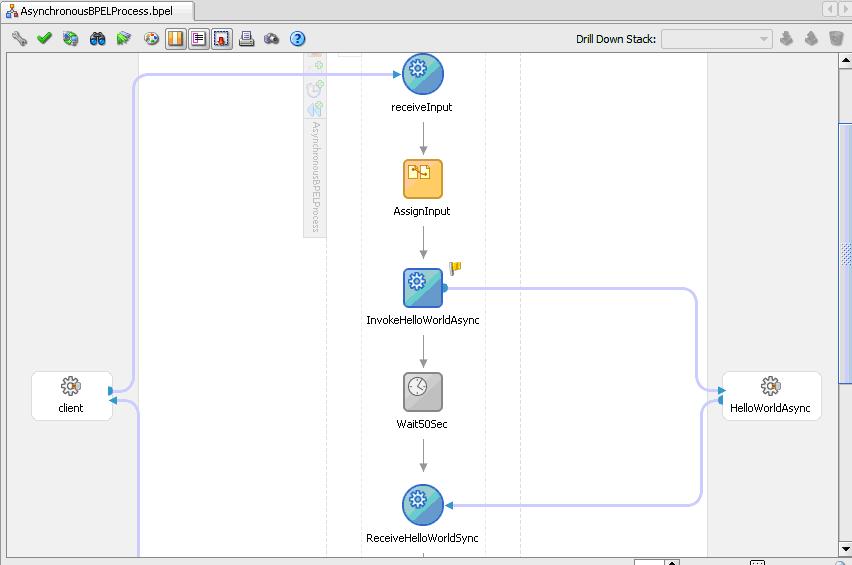



Comments
First of all,hats off to your efforts........ .. wornderful work indeed...!!
I have worked in Oracle Workflows and heard that it is going to be replaced by BPEL. Is it so?
I have already started going through the BPEL guides, but found it little messy as compared to Workflows.
As I think it will take much more steps to be followed to achieve following scenario in BPEL (but same can be easily achieved in Workflows)
Can you please give us just the steps(no screen shots) to achieve following scenario in BPEL?
- Employee gives an application for leave,
- system will chk for the leave available in database,
- if leaves available Process will send notification to manager for approval
- if manager approves the request a notification will be sent to employee and leave balance will be deducted.
Rega rds,
Anil
ed hardy
http://www.edhardy-zone.com/
buy ed hardy
This is such a great tutorial. Core concepts explained so well in such elegant examples.
Kudos to you!
Regards,
Saikiran
thanks for your guid, please do favor us and if it's possible make a teorical concept of Asy Bpel ;)
Hasts Off for your efforts .. Very much clear illustration .The step-step images are really helpful in understanding .I have one request .Can you go n with durther posts like correlation,Tim eouts in Async process.
Regar ds,
Nagakiran
Excel lent guide, I have searched for this topic on many web sites and finally I found it here. grate work, Please keep it up.
The tutorial is very good,he help-me with my problem in the work, i am working bpel and my process is problem in the correlations ID with flux async, you contains one material on subject?
thank s
please help me , how do call a async BPEL From ADF (JSF page)
thanks
RSS feed for comments to this post