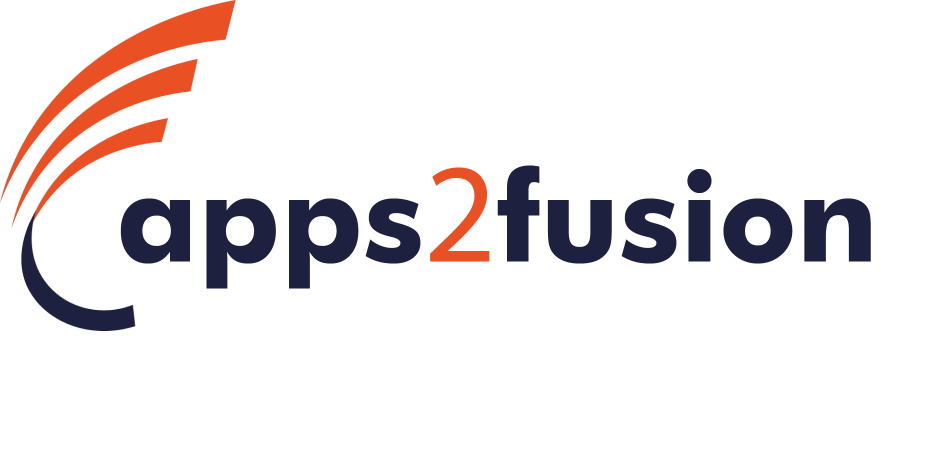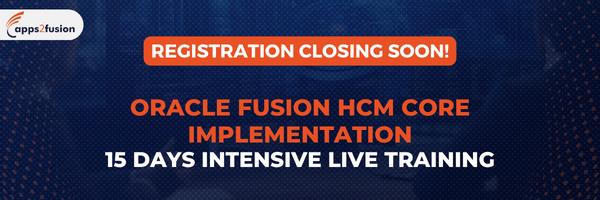Resolving POR-2011004 Error in Oracle Procurement Cloud: Step-by-Step Guide

Encountering error POR-2011004 in Oracle Procurement Cloud while creating or accessing purchase requisitions in Oracle Cloud can impede procurement processes. However, resolving this issue is manageable with the correct steps. This guide elucidates a systematic approach to rectify this error, ensuring seamless navigation within the procurement interface.
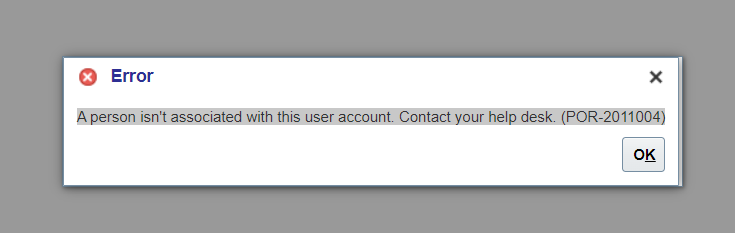
Steps to resolve POR-2011004 Error in Oracle Procurement Cloud
1. Navigate to Setup and Maintenance: Initiate the resolution process by accessing the Setup and Maintenance section in Oracle Cloud. This foundational step lays the groundwork for subsequent adjustments.
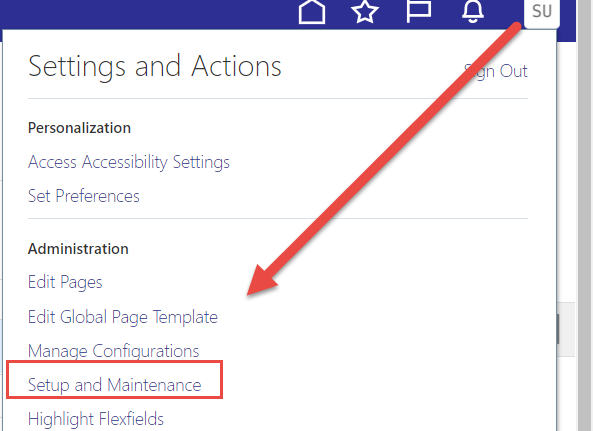
2. Modify Offerings to Procurement: Within the Setup and Maintenance interface, navigate to offerings and switch to the Procurement module. This modification aligns the platform with procurement-specific functionalities, facilitating targeted troubleshooting.
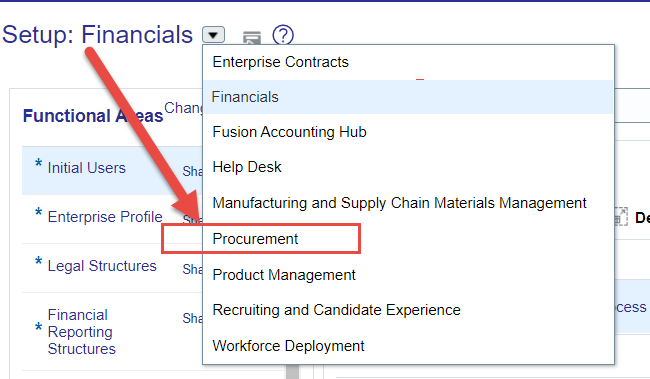
3. Access Users and Security: Next, direct your focus to the Users and Security tab. This section facilitates the management of user accounts and access permissions, pivotal for resolving the encountered error.
Seeking a course in Oracle Procurement Cloud? We’ve got you covered!
Oracle Fusion Procurement Training
3.1. Manage Users: Click on the ‘Manage Users’ option to delve into user account administration. This step is crucial for ensuring that appropriate individuals are associated with relevant user accounts.
3.2. Create a New Person: Initiate the creation of a new person profile by clicking on the addition icon. This action sets the stage for establishing the necessary personnel linkage to address the error effectively.
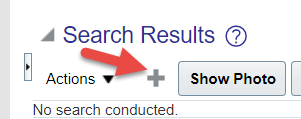
3.3. Enter Mandatory Person Details: Fill in essential details of the person profile, including last name, email, and hire date. These details serve as foundational components for user identification and authentication.
3.4. Associate with User Account: In the user details tab, link the new person profile to the corresponding user account by selecting the appropriate username. This linkage establishes the necessary connection to rectify the encountered error seamlessly.
3.5. Define Person Type as Employee: Specify the person type as ‘Employee’ to delineate the individual’s organizational role accurately. Additionally, configure associated attributes such as legal employer and business unit for comprehensive user profiling.
3.6. Optional Attributes Configuration: While optional, configuring additional attributes such as job, grade, etc., can provide enhanced granularity to user profiles. However, these fields can be left blank if deemed unnecessary.
3.7. Save and Close: Upon completion of profile configuration, save the changes to preserve the newly established associations. Subsequently, log out and re-login to ensure the applied modifications take effect seamlessly.
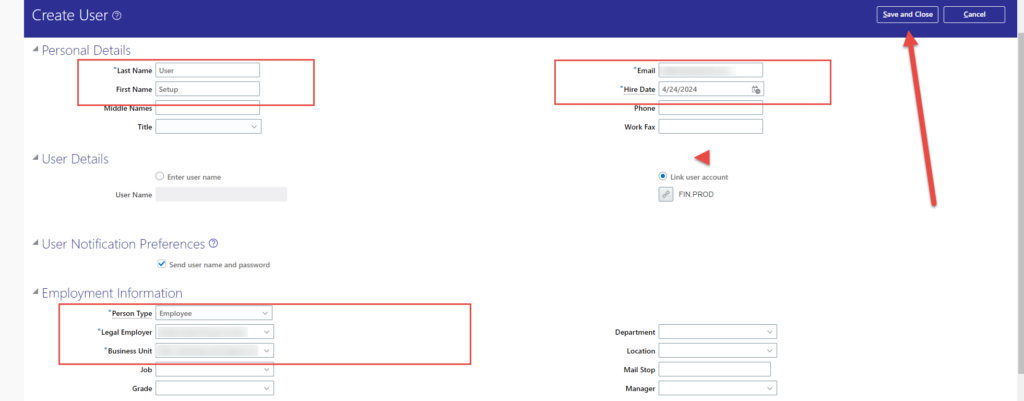
Conclusion
By adhering to the outlined steps, users can effectively address the POR-2011004 error encountered during purchase requisition creation or access in Oracle Cloud. This systematic approach ensures the establishment of requisite user associations, enabling uninterrupted procurement operations within the platform.