This article contains easy steps to install Oracle Demantra on Windows server 2008 64 bit
Database
Oracle Database 11g
Download and install the database 11g on your system
Installing Demantra
Pre requisite
1. Download and install PDF reader in your system
2. Download and install latest version of JDK in your system
3. Also make sure you clean the temporary file of the system
Download:
This is the important part where most of the people face issues while installing as there are different patches for Demantra for different OS
Like here for windows OS try Patch 10270826
Installation
For Installing database please click on apps2fusion_database
After installing database connect to database as sysdba and manually create tablespace
To do so open cmd and follow the below command
>sqlplus / as sysdba
>create tablespace TS_DP datafile ‘ts_dp.dbf' size 1000M;
>create tablespace TS_SALES_DATA datafile 'ts_sales_data.dbf' size 500m;
>create tablespace TS_SALES_DATA_X datafile 'ts_sales_data_x.dbf' size 100m;
>create tablespace TS_SIM datafile 'ts_sim.dbf' size 500m;
>create tablespace TS_SIM_X datafile 'ts_sim_x.dbf' size 100m;
>create tablespace TS_SALES_DATA_ENGINE datafile 'ts_sales_data_eng.dbf' size 500m;
>create tablespace TS_SALES_DATA_ENGINE_X datafile 'ts_sales_data_eng_x.dbf' size 100m;
>exit
Now installing Demantra:
1. Unzip the patch
2. Run the setup.exe as administrator
Click on Install Demantra Spectrum
Click on Next on the Introduction page
Select English as Language > Next
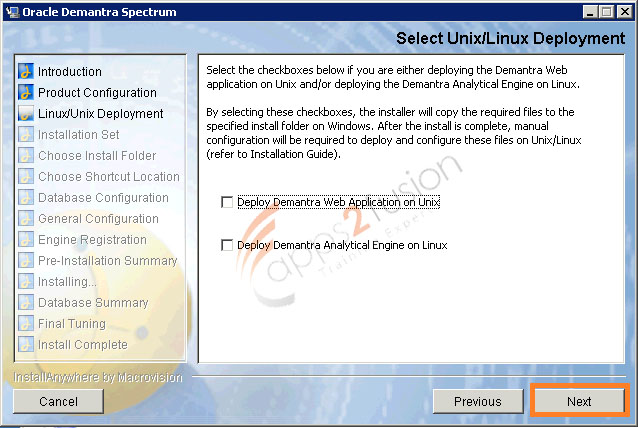
As earlier, we have manually installed the PDF reader and JDK in pre requisite, so here we are selecting the Typical installation if it is not done then select complete install. (We recommend to install the PDF and JDK manually)
Click on Next after that
Select the option 'other' and choose a particular folder for all the shortcuts of Demantra tools to be saved at and click on next
Here you have to enter the database details also here I am using sys users to connect as it becomes easy for the installer to grant permission in further steps if you are using some other user then grant dba privilege to that user.
In the next step just assign the username and password you want for Demantra and click Next
My Database is on the same system where I am installing Demantra so I will use “localhost” in field host Machine > next
Next, choose Standard Application option> Next
Now we have to assign the tablespace that we have created earlier to its particular field
Default : TS_DP
Temporary : TEMP
Sales : TS_SALES_DATA
Index : TS_SALES_DATA_X
Simulation Index : TS_SIM_X
Simulation : TS_SIM
Sales_Data_Engine Index : TS_SALES_DATA_INDEX_X
Sales_Data_Engine :TS_SALES_DATA_ENGINE
Next
Specify root address and virtual directory> Next
Select 'Designate administrator account later' option> Next
Choose engine execution mode 'user execution'> next
Click on Install button
Click DONE to finish the installation after installation has been completed.
All Done
Now to start the server just run the Start Web Server
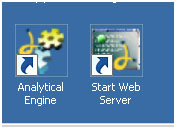
It will start a tomcat screen
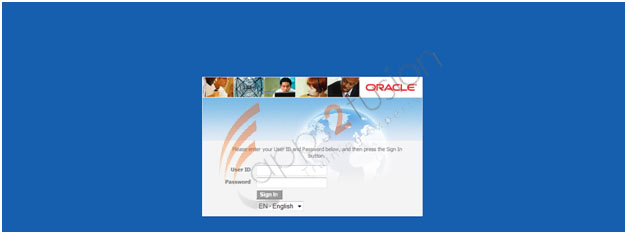
Default users and password dm/dm or sop/sop
Collaborator Workbench
http://localhost:8080/demantra/portal/loginpage.jsp
Web client
http://localhost:8080/demantra/portal/partnerLogin.jsp
Oracle Demantra Anywhere version of Collaborator Workbench
http://localhost:8080/demantra/portal/remoteloginpage.jsp
Oracle Demantra Anywhere version of Web client alone
http://localhost:8080/demantra/portal/anywhereLogin.jsp
Offline access to Oracle Demantra worksheets
http://localhost:8080/demantra/portal/launchDPWeb.jnlp
Dynamic Open Link (DOL) access for third-party reporting tools
http://localhost:8080/demantra/portal/DOLLogin.jsp
User Management
http://localhost:8080/demantra/portal/ userManagement.jsp
Collaborator Workbench Administration
http://localhost:8080/demantra/portal/adminLogin.jsp
Workflow Manager
http://localhost:8080/demantra/workflow/login.jsp
Technical Administration
http://localhost:8080/demantra/admin
Download:
This isthe important partwere most of people face issues while installing as there are different patches for Demantra for different OS
Like here for windows OS try Patch 10270826



