Cluster :
A WebLogic Server cluster consists of multiple WebLogic Server server instances running simultaneously and working together to provide increased scalability and reliability. A cluster appears to clients to be a single WebLogic Server instance. The server instances that constitute a cluster can run on the same machine, or be located on different machines. You can increase a cluster’s capacity by adding additional server instances to the cluster on an existing machine, or you can add machines to the cluster to host the incremental server instances. Each server instance in a cluster must run the same version of WebLogic Server.
Creating cluster in Web logic serevr:
1.Suppose there are two managed servers : ms1 & ms2.
Before creating the cluster make sure the managed servers are not running you need to shut down them.
You can go to control tab and shut down the server which is running.
Select ms1> Shutdown> Force shutdown now
2.Click on Domain Structure>Clusters
--> Click on New
--> Name the Cluster, Cluster-V and Click on OK
--> Click on the Cluster-V which is created
--> Click on Servers tab and click on Add
--> Select the Managed Server (ms1) & Click on Finish
--> Again Click and add and select second managed server (ms2)
--> Click on Activate changes
--> When you click on servers you will see that managed servers ms1 and ms2 now belong to the cluster Cluster-V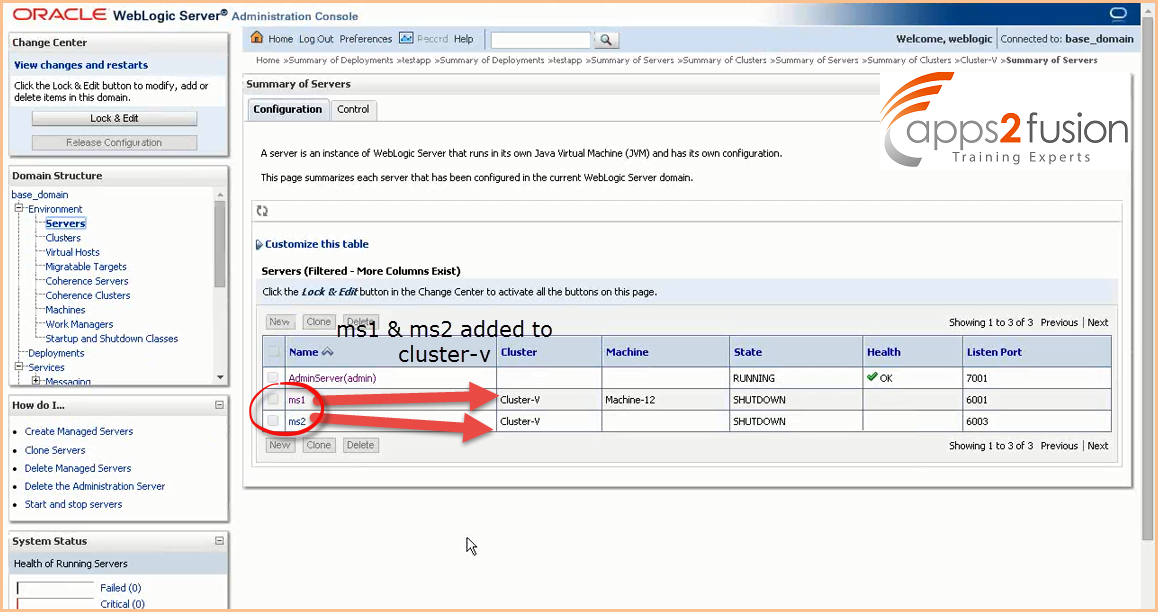
3. Click on deployments under Domain Structure
--> Click on testapp
-->Click on Targets tab for targeting the testapp application
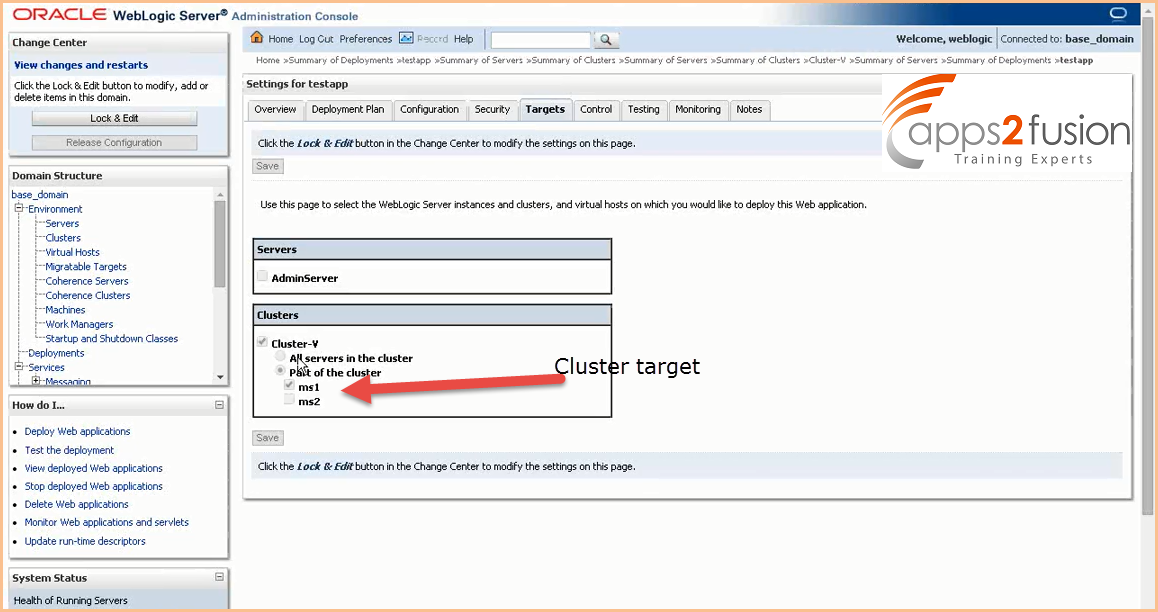
4. Determine the IP address of your machine using ifconfig command in the terminal.
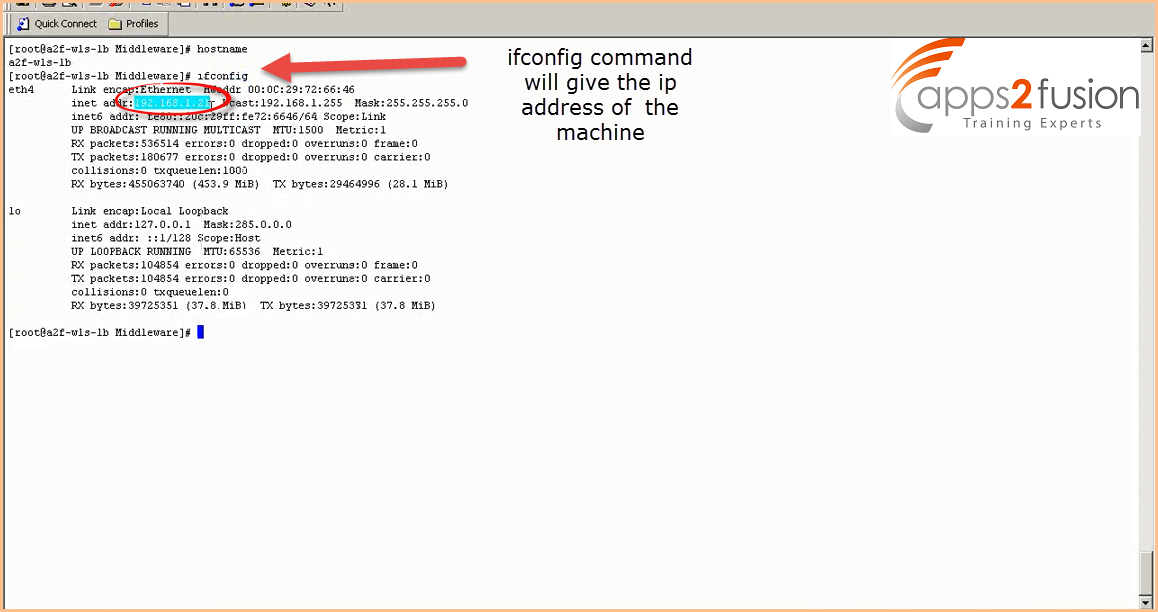
--> In web logic server console click on ms2 managed server
--> Click on Lock & Edit
--> Enter the IP address we retrieved from ifconfig command as the listener address for the ms1 & Click on Save. Second managed server must have the remote listener address
5. Run the unpack utility on the 1st machine and jar the domain.
-->To run the pack utility use the pack.sh file available ib wls server bin folder. 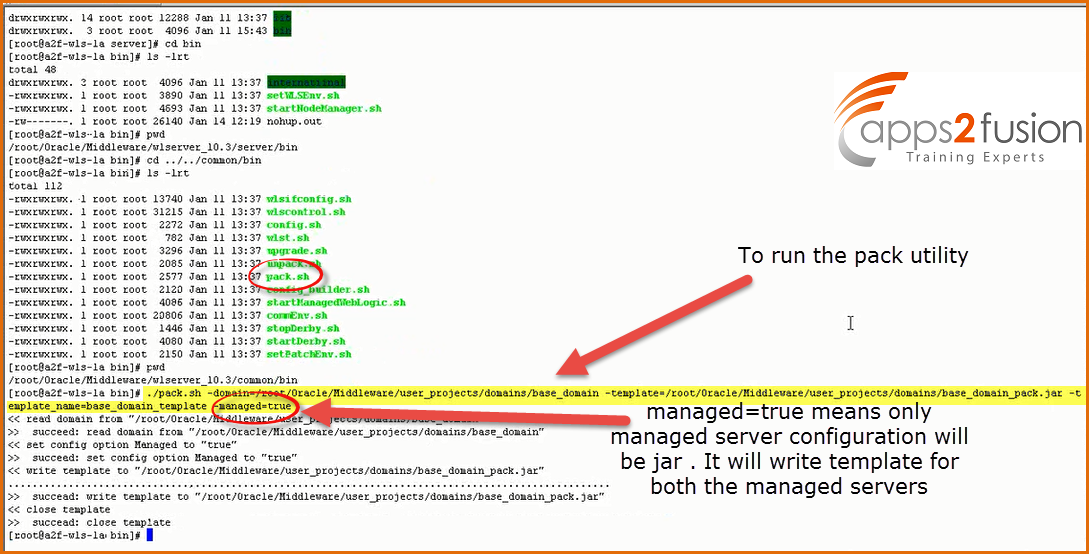
-->Template is written to ....domains/base_domain_pack.jar.
Once base_domain_pack.jar file is created, move it to the 2nd machine
-->First change the permission of jar file using chmod command.
chmod 775 *.jar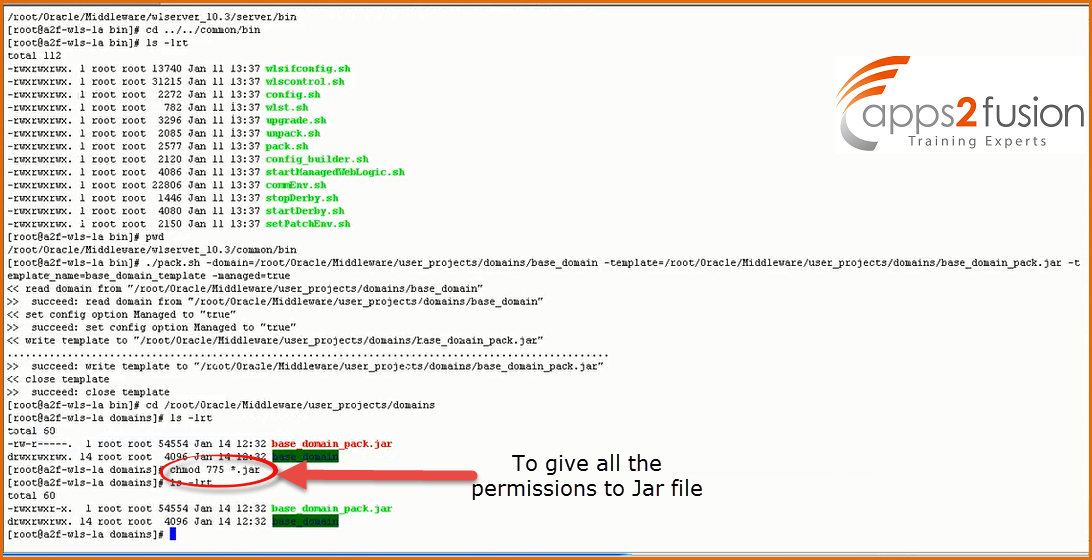
--> To move the jar file to 2nd machine enter following command :
scp base_domain_pack.jar This email address is being protected from spambots. You need JavaScript enabled to view it.\"';document.getElementById('cloakb5f0b33a9ff273012c8ad9e77db62c9a').innerHTML += ''+addy_textb5f0b33a9ff273012c8ad9e77db62c9a+'<\/a>';
/root/Oracle/Middleware/domain_tem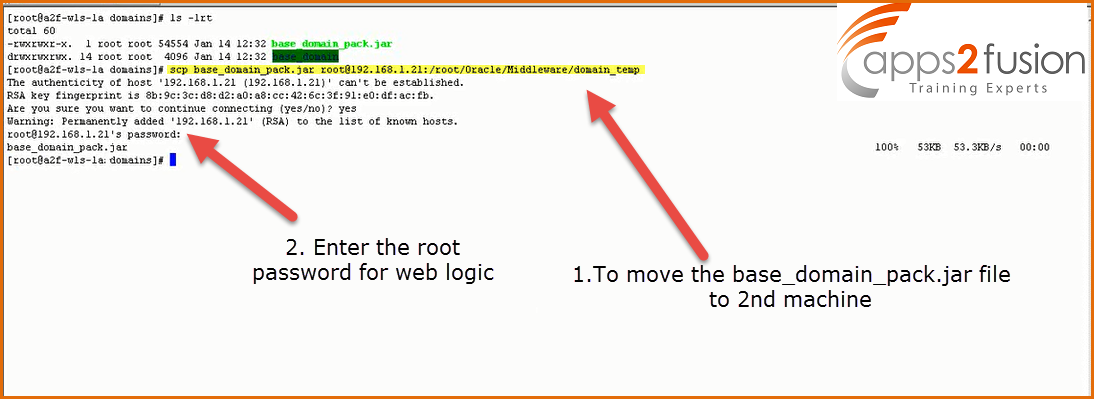
Your file will be successfully moved.
--> Next step is to unpack the domain in the second machine using the command as shown in below screen shot.
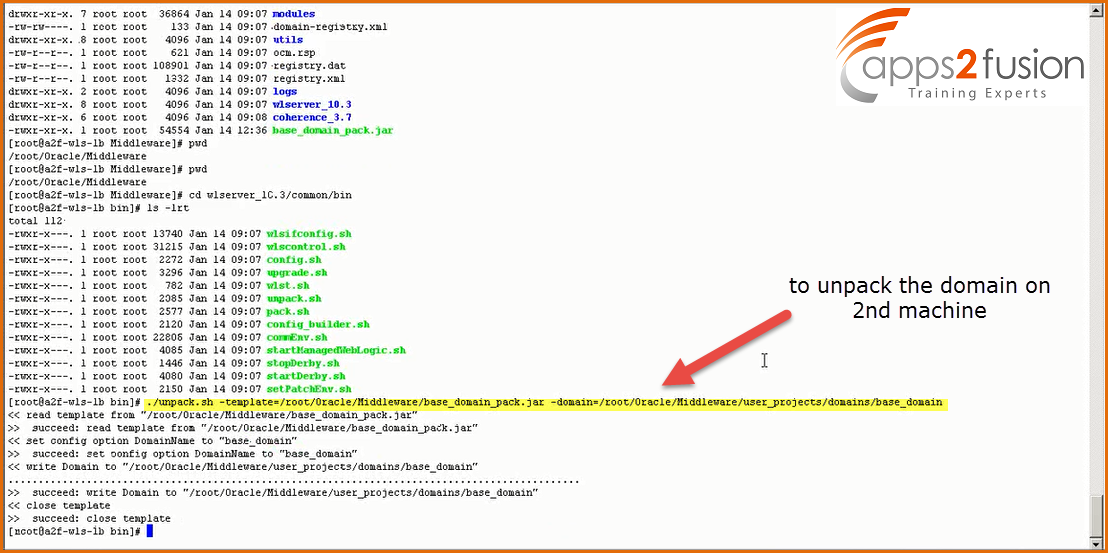
--> Now execute the startms2.sh file 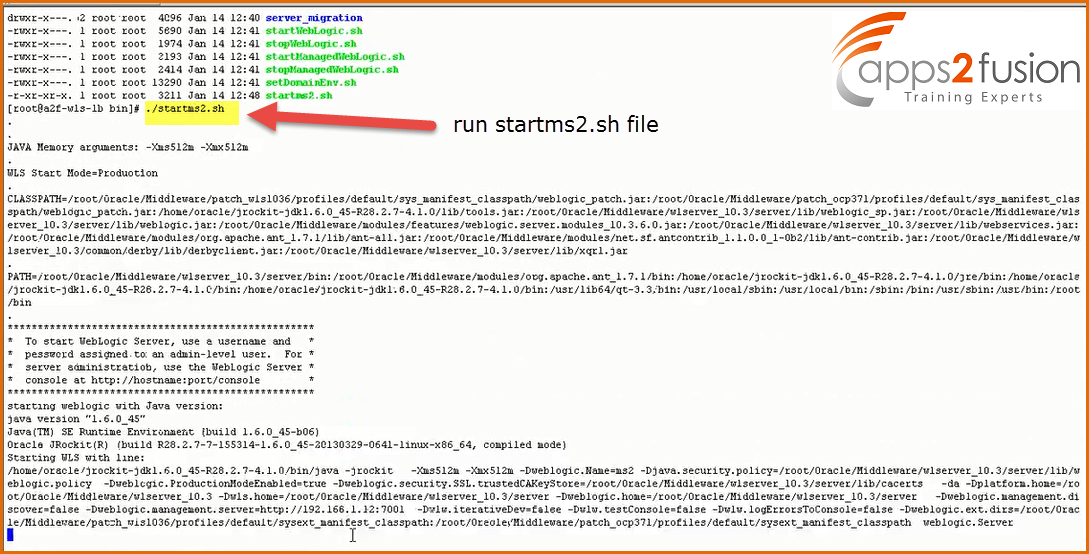
--> It will ask you to enter WLS username & password 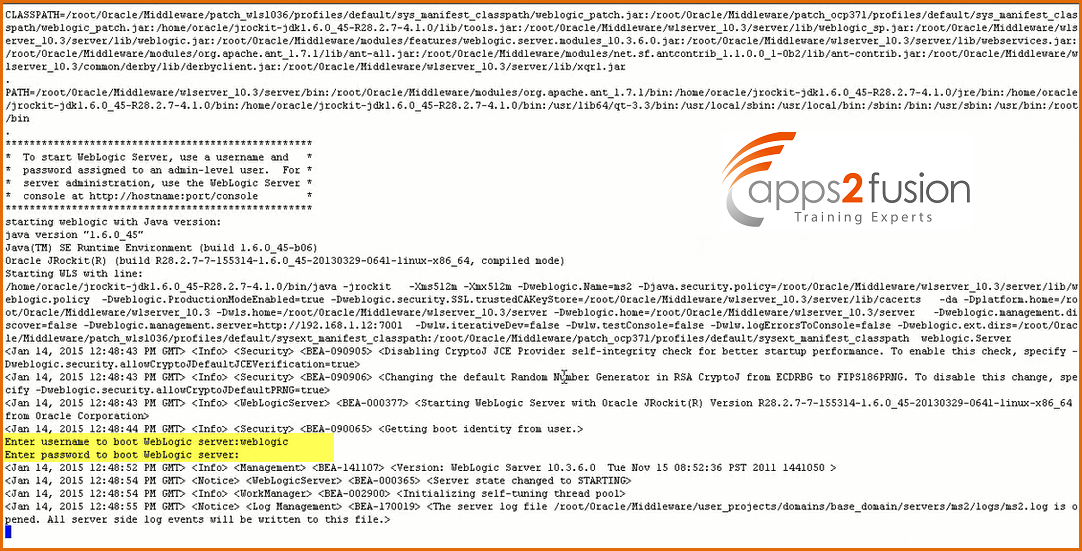
--> Once you enter correct user name & password your managed server will start running. 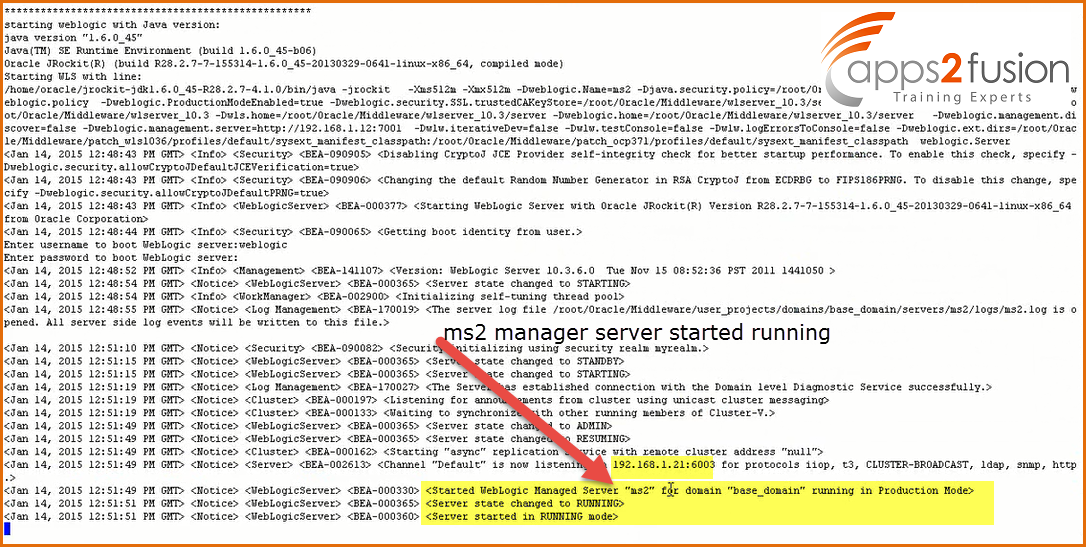
--> When you open Web Logic Server Admin console you will see ms2 is running. 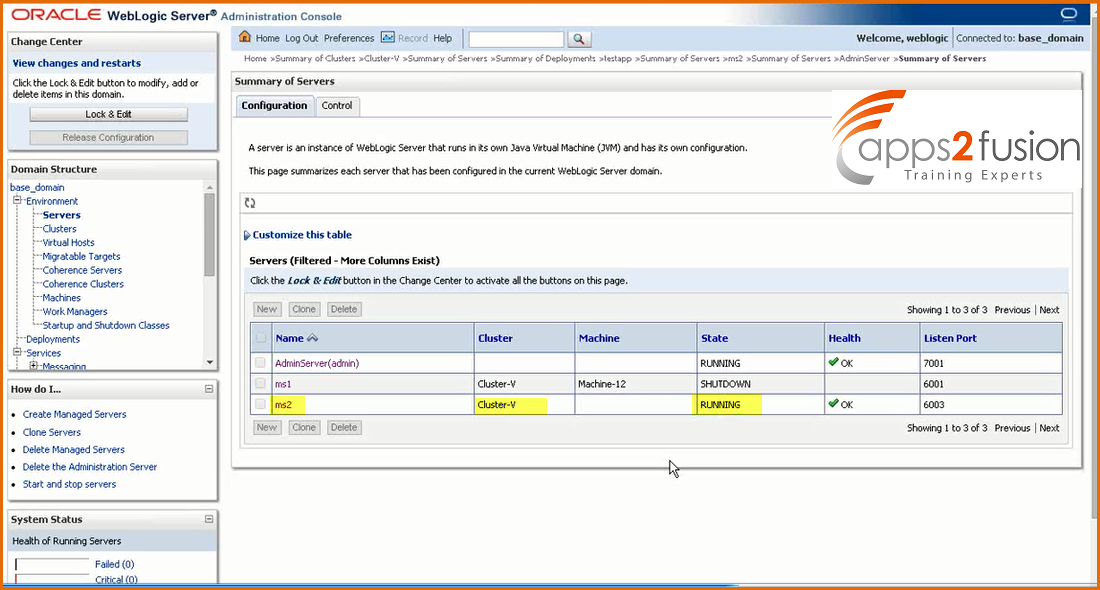




Comments
R u installed weblogic under root user?
if u install under root user why should we change permissions for jar file as root is owner.
RSS feed for comments to this post