Forecasting in Sales Fusion
Achieve : Explore forecasting, forecasting settings, and their impact on opportunities
TASK: Create an opportunity, review areas relevant to forecasting, and trigger assignment.
DETAILED STEPS:
a. Sign in to the Simplified UI as the sales rep lisa.jones.
IMPORTANT: Be sure that you are NOT in a sandbox.
b. Click Opportunities.
c. Create an opportunity with these settings:
Name: PBI Opportunity Q2 GTS
Sales Account: Pinnacle Technologies
Primary Contact: Juan Bell
Close Date: Last day of this month
d. Add a revenue item:
Product Item = Green Server 5000
Quantity = 6
Estimated Price = 50000
e. Add a second revenue item:
Product Item = Green Server 6500
Quantity = 10
Estimated Price = 20000
f. Click Save and Close.
g. Locate the PBI Opportunity GTS record that you just created and open it. If it doesn’t appear in your list, search for it:
1. Change the Opportunity filter, if necessary.
 2. Click the Search icon on the right.
2. Click the Search icon on the right.
3. Enter the first part of your opportunity name - PBI, and click the Search icon
4. Drill down on the link to open the record.
5. Open the Include in Forecast field and notice the options. This field is only available when the Enable Forecast Criteria Override option is enabled. You will see where an admin sets this option later in this practice exercise.
6. You have the ability to select Yes to include the item even if it does not meet the established criteria. You can select No to exclude the item even if it meets the established criteria.
h. Above the Summary section, click the Actions menu and then More Details.
i. This opens the opportunity record in the Desktop UI, where you can see more details for the record.
j. In the Revenue Items section, notice that the Forecast Criteria field appears above the list of revenue line items and that the Forecast column is blank
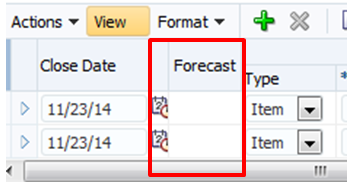
k. Click the Indicators icon in one of the revenue line item rows.
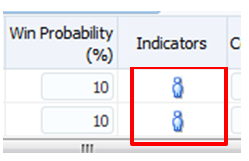
Notice that in the window that opens, most of the columns are blank, including the Forecast Territory Owner and Assignment Type. Lisa Jones appears because the creator is the initial owner of the record.
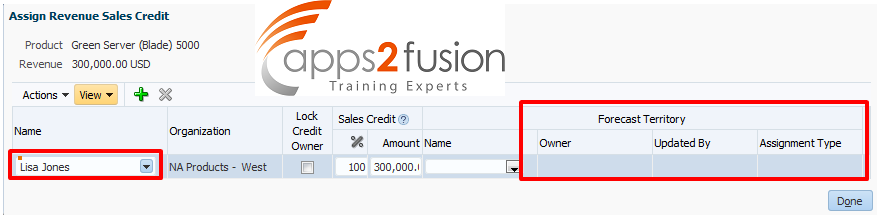
l. Click Done to return to the Edit Opportunity page.
m. Now, you want to trigger assignment so that the revenue line items are matched with the appropriate territories.
n. In the Actions menu, click Save and Run Assignment. You can also trigger assignment from the Simplified UI.
Wait till the process has run, and click the Indicators icon again.
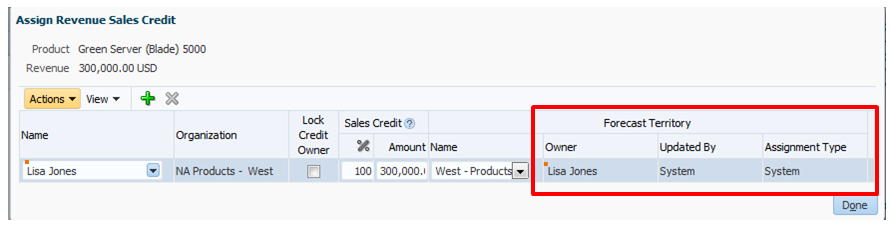
Notice that this revenue line item matches the territory that Lisa Jones owns. Matching relies on revenue line item attributes, attributes of the sales account associated with the opportunity, and your territory definition.
Update Revenue Items to include in Forecasting
DETAILED STEPS
a. Click the 'Home' link to go back to the Simplified UI
b. Go to Opportunities.
c. Open the PBI Opportunity GTS Opportunity record. If you don’t see it in the list, search for it.
d. Set Win Probability = 80.
e. Verify that all the Close Dates are set for the last day of this month.
f. Click Save and Close.
View Forecasting
DETAILED STEPS:
- Go to Forecasts. The sales forecast for Lisa’s territory “West – Products – Div I” should show up.
Click the drop down menu to select the forecast period containing your opportunity if needed.
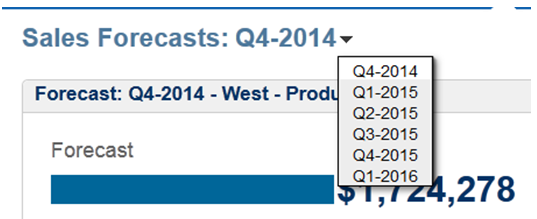
Click the header for the forecast region to review the sales forecast.
Notice that your revenue line items appear in the list.

If the revenue line Items do not appear, check these critical pieces in the opportunity record:
- Does the Close Date for the revenue line items fall within this forecast period?
- Did the revenue line items get assigned to this user’s territories?
Reminder: You can see only revenue line items assigned to your territory on your Forecasts page.
a. Drill into your opportunity.
b. Change the Win Probability to 60. Verify that the revenue line items have the same value.
c. Click Save.
d. Go back to the Forecast page and verify that your revenue line items do not appear in the list.



