Let’s understand very basics about Oracle Fusion Applications and how to get start in Fusion Applications for a new user. This demonstration will also shows how to proceed after a new user sign in for the first time. We will also try to understand basic navigation features introduced in Oracle Fusion Applications.
First of all sign in with your User (as assigned by the administrator)
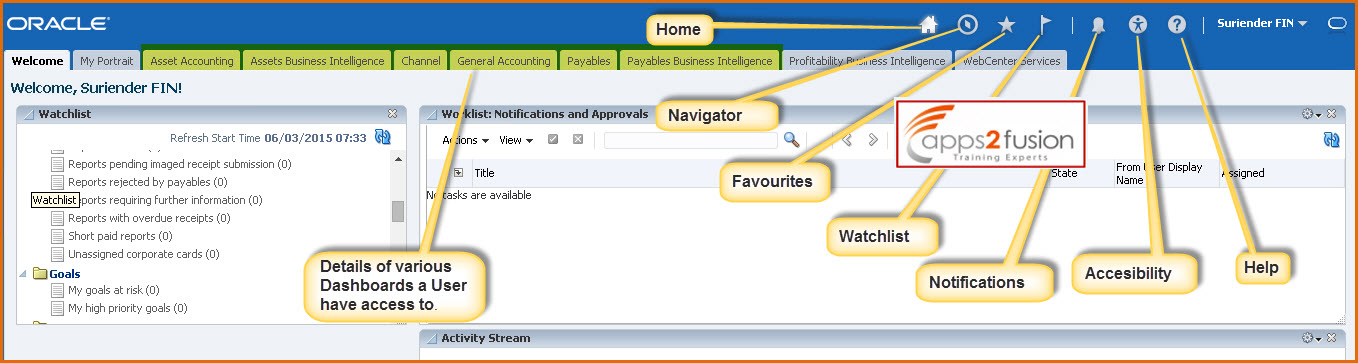
Watchlist provides details of actionable items on welcome page
Perform the following tasks:
- After a user sign in, start on the Oracle Fusion Applications home page containing one or more tabs, or dashboards on the top of the screen.
- User can use dashboards to navigate to relevant pages and monitor the status of underlying transactions for a particular business domain, for example General Accounting.
- The first tab is always the Welcome dashboard. We may have other dashboards, depending on the roles assigned to us.
- The global area is always available at the top, no matter where you are in Oracle Fusion Applications. A user should use the global area to navigate and access features that are relevant to any page that you are on.
- The menus on the global area provide access to features relevant to any page in Oracle Fusion Applications.
- Select the User Login drop down just next to user name.
- Under Personalization, select Set Preferences. A user can set preferences such as time zone, language, date formats, time formats, reset passwords, etc.
- Click the Applications Help link. This will open a separate window.
- Search on the following: “Dashboard.” From the Search Results, select any topic you wants to understand more.
- Click on the Home page icon in the global area.
- Use the Favorites and Recent Items icon (the star) to access pages that you frequently use, without having to remember the navigation sequence. You can perform actions similar to your browser’s favorites feature, such as add, edit, and organize favorites.
- Use the Recent Items tab to return to pages that you recently accessed. The list usually includes but is not limited to pages from a single session.
- The Watchlist icon (the flag) contains a set of shortcuts to items that you want to track. You can click any Watchlist item to navigate to the corresponding page. The Watchlist is also available by default as a region on the Welcome dashboard.
- Click the Navigator linkwhich opens the main menu for Oracle Fusion Applications.
- You get the My Information and Tools submenus, as well as other submenus. The menu options available are based on the roles assigned to a particular user. If you are a manager, you also get the Manager Resources submenu.
- Click on any tab on the top such as General Accounting and this will take you to work Area. A work area contains the complete set of tasks, reports, embedded analytics, searches, or other content that you need to accomplish the tasks associated with a business goal. Work areas consist of many regions, or areas.
- The regional area is located on the left side. Depending on the work area, you can search business objects, such as invoices, which affects what is displayed in the local area, the middle region where you do your work.
- In the global area next to your user name, the Oracle icon turns into the busy icon, which spins as the search runs and turns back into the Oracle icon when the search finishes. The icons indicate the state of the application in general. You also see the busy icon, for example, when pages are loading, data is refreshing, and so on.
- Click the first Journal Batch link and then highlight one of the lines. When you select a record in the lines table, any contextual information for the record is displayed in the contextual area on the right hand side of the page.
- You can return to the Oracle Fusion Applications home page at any time by clicking the Home icon.




Comments
webpage is actually amazing.
RSS feed for comments to this post